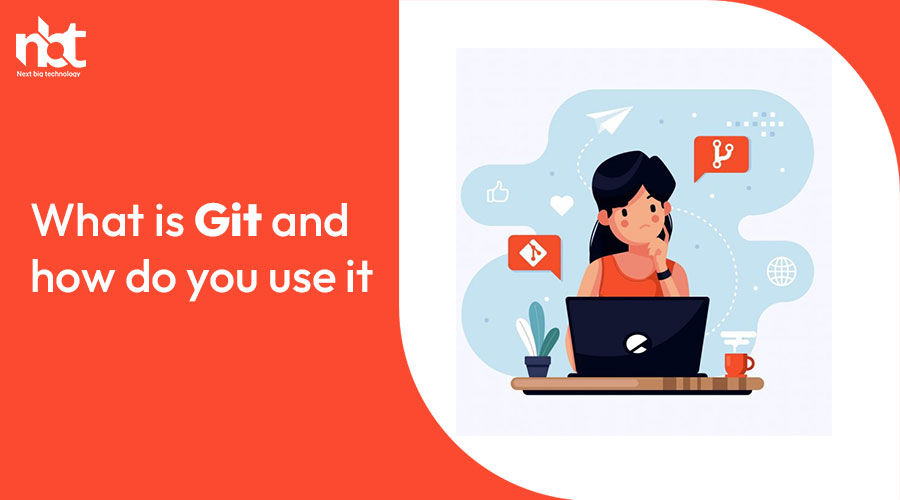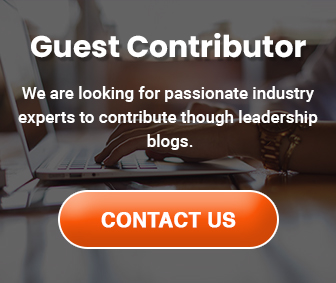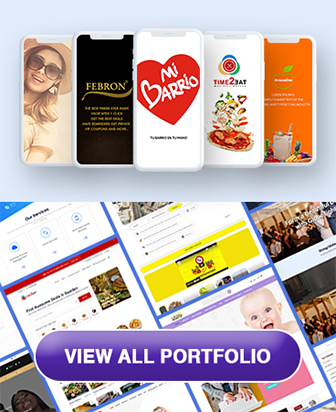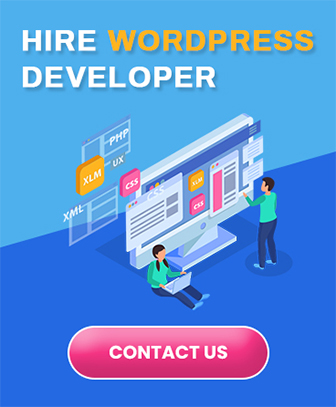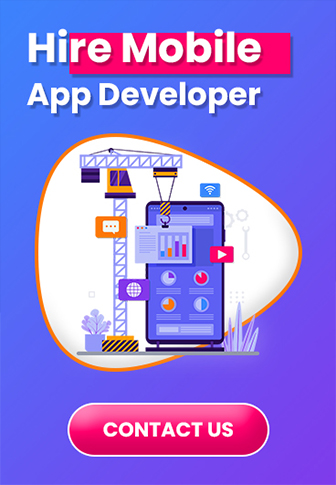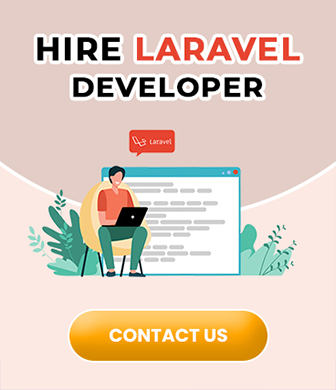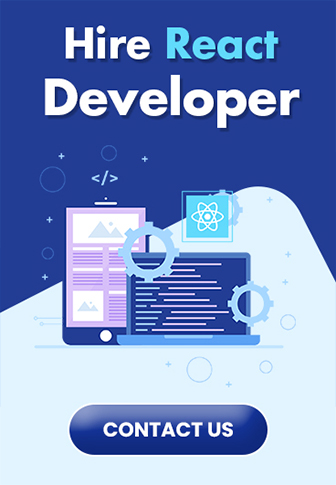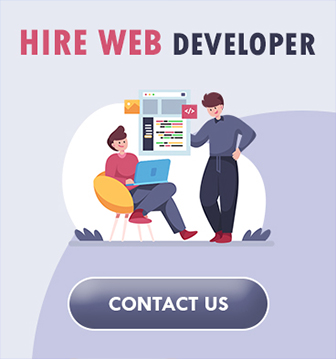Table of Contents
Introduction to Git: Understanding Version Control
In the dynamic realm of software development, managing changes to code efficiently is crucial. This is where version control systems like Git come into play, revolutionizing the way developers collaborate, track changes, and maintain codebases. Whether you’re a seasoned developer or just dipping your toes into the world of programming, understanding Git is essential. Let’s embark on a journey to demystify Git and grasp the fundamentals of version control.
What is Git?
At its core, Git is a distributed version control system designed to track changes in codebases. Created by Linus Torvalds in 2005, Git has become the de facto standard for version control in the software development industry. Unlike centralized version control systems, Git stores a full copy of the project’s history on every developer’s machine, enabling seamless collaboration and robust branching strategies.
Key Concepts:
Repositories: A Git repository, often referred to as a “repo,” is a storage space where your project’s files and revision history reside. Each developer working on the project has their own local copy of the repository, allowing them to work independently.
Commits: In Git, a commit represents a snapshot of your project at a specific point in time. It captures changes made to the codebase along with a descriptive message explaining the modifications. Commits are the building blocks of Git’s version control system, enabling developers to track progress and revert to previous states if needed.
Branches: Branches in Git are independent lines of development that diverge from the main codebase. They allow developers to work on features or fixes without affecting the main code until they are ready to merge their changes. Branching encourages collaboration and facilitates concurrent work on different parts of the project.
Merging: Merging is the process of combining changes from one branch into another. When a feature is complete or a bug is fixed, developers merge their branch back into the main codebase, integrating their changes with the rest of the project.
Remote Repositories: In addition to local repositories, Git also supports remote repositories hosted on platforms like GitHub, GitLab, or Bitbucket. Remote repositories serve as central hubs where developers can share their code, collaborate with others, and manage project workflows.
Getting Started with Git:
To begin using Git, you’ll need to install it on your local machine and configure it with your identity. Once set up, you can initialize a new Git repository in your project directory using the git init command. From there, you can start adding files, making commits, and exploring Git’s powerful features.
Origins and Evolution of Git
In the bustling world of software development, where innovation and collaboration intertwine seamlessly, the existence of efficient version control systems is paramount. Among these, Git stands as a beacon of ingenuity, revolutionizing how developers manage and track changes in their projects. But what lies beneath the surface of this ubiquitous tool? Let’s embark on a journey through the origins and evolution of Git.
The Genesis:
The saga of Git traces back to the early 2000s when Linus Torvalds, the visionary mind behind the Linux kernel, found himself grappling with the limitations of existing version control systems. Dissatisfied with their performance and scalability, he embarked on a quest to craft a tool that would cater to the specific needs of the Linux development community.
In 2005, Torvalds unveiled Git to the world, unleashing a wave of excitement and intrigue within the software development realm. Built upon the foundations of speed, decentralization, and robustness, Git offered a paradigm shift in how developers collaborated and managed codebases.
Evolutionary Milestones:
From its nascent stages, Git underwent a series of evolutionary leaps, propelled by contributions from a vibrant community of developers worldwide. Here are some pivotal moments that shaped its evolution:
1. Adoption by the Masses:
Driven by its unparalleled performance and versatility, Git swiftly garnered a devoted following beyond the realms of Linux development. Tech giants like Google, Microsoft, and Facebook embraced Git, solidifying its status as the de facto standard for version control.
2. Rise of Platforms:
The proliferation of online code hosting platforms such as GitHub, GitLab, and Bitbucket provided fertile ground for Git’s proliferation. These platforms not only facilitated seamless collaboration but also fueled the growth of open-source communities, democratizing software development on a global scale.
3. Diversification of Workflows: As Git gained traction, developers began experimenting with various workflows tailored to their specific needs. Whether it be the centralized model of Gitflow or the decentralized approach of Feature Branching, Git accommodated diverse methodologies, empowering teams to work efficiently and cohesively.
4. Continuous Innovation: The Git ecosystem witnessed a flurry of innovations with the introduction of tools like Git LFS (Large File Storage), Git Submodules, and Git Hooks. These advancements addressed emerging challenges such as handling large binary files and orchestrating automated workflows, further enhancing Git’s utility across diverse domains.
The Enduring Legacy:
As we traverse the annals of software development history, Git stands as a testament to the power of collaborative innovation. Its journey from a humble project by Linus Torvalds to a cornerstone of modern software engineering reflects the ethos of open-source culture and the relentless pursuit of excellence.
In the ever-evolving landscape of technology, Git continues to evolve, adapt, and inspire new generations of developers. With each line of code committed and every merge request initiated, we perpetuate the legacy of Git, shaping the future of software development one commit at a time.
Core Concepts: Repositories, Commits, and Branches
In the vast realm of software development, version control stands as a cornerstone, facilitating collaboration, tracking changes, and ensuring project integrity. At its heart lie three fundamental concepts: repositories, commits, and branches. Understanding these core components is essential for mastering version control systems like Git. Let’s delve into each of these concepts to unravel their significance.
Repositories: The Foundations of Version Control
Repositories, often abbreviated as “repos,” serve as the containers for project files and their complete history. They are akin to libraries where all the codebase, assets, configurations, and historical revisions reside. In the context of Git, repositories can be either local (stored on your computer) or remote (hosted on a server, like GitHub or GitLab).
A repository not only stores the current state of files but also tracks every change made to them over time. This historical log enables developers to revert to previous versions, compare changes, and collaborate seamlessly with team members.
Commits: Recording Changes with Precision
Commits represent snapshots of the repository at a specific point in time. They encapsulate changes made to one or more files along with a descriptive message explaining the modifications. Each commit is associated with a unique identifier, typically a hash, which ensures its integrity and facilitates referencing.
Commit messages play a crucial role in version control. They provide context about the changes introduced, aiding fellow developers in understanding the purpose and significance of each modification. Writing clear and concise commit messages fosters collaboration and enhances the maintainability of the codebase.
Branches: Diverging Paths for Development
Branches allow developers to work on isolated sets of changes without affecting the main codebase. They serve as divergent paths of development, enabling teams to experiment, implement features, or fix bugs without disrupting the stability of the primary branch, often referred to as the “main,” “master,” or “trunk” branch.
Branches provide a mechanism for parallel development, empowering teams to work on multiple features concurrently. Once the changes are deemed stable and complete, they can be merged back into the main branch, ensuring a cohesive and coherent codebase.
Collaborative Development with Git: Branching and Merging
In the realm of modern software development, collaboration is key. One of the most powerful tools at the disposal of developers for effective collaboration is Git. Git revolutionized the way teams work together on projects, offering a robust framework for version control and seamless integration of changes from multiple contributors. Central to Git’s collaborative prowess are branching and merging strategies, which enable teams to work concurrently on different features or fixes without stepping on each other’s toes. In this comprehensive guide, we’ll delve into the intricacies of Git branching and merging, empowering you to harness their full potential for your projects.
Understanding Branching in Git
At its core, branching in Git involves diverging from the main line of development (often referred to as the ‘master’ branch) to work on a specific feature, bug fix, or experiment. Each branch represents an independent line of development, allowing developers to make changes without affecting the main codebase. This isolated environment fosters experimentation and facilitates parallel workstreams within a team.
When creating a branch, Git essentially creates a snapshot of the codebase at that point in time, including all files and commit history. Developers can then freely make changes within this branch, knowing that their modifications are contained within the scope of the branch. This separation mitigates the risk of conflicts and enables efficient collaboration, as team members can work on distinct features concurrently.
Best Practices for Branching
While branching offers immense flexibility, it’s essential to adhere to best practices to maintain a well-organized and manageable codebase. Here are some key guidelines:
- Naming Conventions: Use descriptive and meaningful names for branches, indicating the purpose or feature being worked on. This promotes clarity and aids in understanding the context of each branch.
- Feature Branches: Create separate branches for each feature or task, keeping changes focused and isolated. This granularity facilitates code reviews and simplifies the process of integrating features into the main codebase.
- Branch Lifecycle: Regularly clean up branches that have served their purpose to avoid cluttering the repository. Consider merging completed features into the main branch and deleting obsolete branches to maintain a tidy repository structure.
Merging Changes with Confidence
Once development work in a branch is complete, the next step is to integrate these changes back into the main codebase through merging. Merging combines the changes from one branch into another, typically merging a feature branch into the master branch. Git employs various merging strategies to reconcile conflicting changes and ensure a smooth integration process.
Merge Strategies
Git offers several merge strategies, each suited to different scenarios:
- Fast-Forward Merge: When the branch being merged has a linear history and can be directly applied to the target branch, Git performs a fast-forward merge, simply moving the pointer of the target branch to the latest commit of the source branch.
- Recursive Merge: In more complex scenarios where changes diverge and cannot be applied linearly, Git utilizes a recursive merge strategy. This method analyzes the commit history of both branches and automatically resolves conflicts by creating a new merge commit.
Conflict Resolution
Conflicts may arise during the merge process when Git encounters conflicting changes in the files being merged. Resolving conflicts involves manually reviewing and editing the conflicting sections to reconcile differences. Git provides tools to streamline this process, such as merge conflict markers and graphical merge tools, enabling developers to resolve conflicts efficiently.
Remote Repositories: Cloning, Fetching, and Pushing
In the dynamic realm of software development, remote repositories serve as the cornerstone for collaborative coding endeavors. Whether you’re a seasoned developer or just embarking on your programming journey, understanding the intricacies of cloning, fetching, and pushing to remote repositories is paramount. So, let’s delve into this pivotal aspect of version control systems like Git, demystifying the process along the way.
Cloning: A Gateway to Collaboration
Cloning a repository is akin to opening a portal to a shared coding universe. It’s the initial step towards working collaboratively on a project hosted remotely. When you clone a repository, you’re essentially creating a local copy of the entire project, including its entire history and branches. This allows you to work on the codebase independently, make changes, experiment, and contribute without directly affecting the master branch.
To clone a remote repository, you typically employ a command like git clone <repository-url>. This command not only fetches the latest snapshot of the project but also sets up your local environment to interact seamlessly with the remote repository. It’s like setting up your workstation in a bustling coworking space, ready to collaborate with fellow developers.
Fetching: Keeping Pace with Remote Changes
In the ever-evolving landscape of collaborative coding, staying abreast of changes made by other contributors is essential. This is where fetching comes into play. Fetching is the process of retrieving the latest updates from the remote repository without automatically merging them into your local branch. It’s akin to peeking into the collective progress of your team without altering your own workspace.
By executing git fetch, you command Git to fetch the latest commits, branches, and tags from the remote repository. These updates are then stored locally, allowing you to review them, incorporate them into your workflow if necessary, or diverge from them based on your project’s requirements. Fetching fosters transparency and facilitates effective collaboration by ensuring that all team members are working with the most current version of the codebase.
Pushing: Sharing Your Contributions
Having made modifications and enhancements to your local copy of the project, it’s time to share your contributions with the rest of the team. Pushing is the process of transmitting your local changes to the remote repository, thereby making them accessible to other collaborators. It’s akin to publishing your work for peer review and integration into the collective codebase.
Executing git push propels your local commits, branches, and tags to the designated remote repository. This action not only shares your contributions but also updates the remote branch with your latest changes. However, it’s crucial to note that pushing should be preceded by thoughtful review and testing to ensure the integrity and compatibility of your modifications with the overarching project objectives.
Git Branching Strategies: Feature Branches, Release Branches, and Hotfixes
In the realm of software development, mastering Git branching strategies is akin to wielding a powerful tool that can streamline collaboration, ensure stability, and facilitate the seamless delivery of high-quality code. Among the myriad of branching strategies, three stand out as essential components of any Git workflow: Feature Branches, Release Branches, and Hotfixes. Let’s delve into each of these strategies to understand their significance and how they contribute to efficient software development.
Feature Branches: Enhancing Collaboration and Isolation
Feature branches are the bread and butter of agile development workflows. They enable developers to work on new features or enhancements without disrupting the main codebase. By creating a dedicated branch for each feature, team members can collaborate effectively without stepping on each other’s toes.
The workflow typically involves creating a new branch from the main development branch (often develop or master), implementing the feature, and then merging it back once it’s complete. This approach ensures that unfinished features do not interfere with the stability of the main codebase.
Feature branches offer several benefits:
- Isolation: Each feature is developed in isolation, reducing the risk of conflicts and making it easier to manage changes.
- Parallel Development: Multiple team members can work on different features simultaneously, accelerating development.
- Code Review: Feature branches facilitate code review processes, allowing team members to provide feedback before merging changes.
Release Branches: Ensuring Stability and Controlled Deployment
Release branches play a crucial role in managing the software release process. They serve as a staging area for preparing a stable version of the codebase for deployment. When the development of new features for a release is complete, a release branch is created from the development branch.
This branch is then subjected to rigorous testing, bug fixes, and any necessary refinements before it’s deemed ready for deployment. Once the release is finalized, it’s merged into both the main development branch and the production branch.
Key advantages of release branches include:
- Stability: By freezing feature development on the release branch, stability is ensured, allowing QA teams to focus on testing without the interference of new features.
- Versioning: Release branches enable versioning of software, making it easy to track and manage different releases over time.
- Hotfix Integration: They provide a convenient space for integrating critical hotfixes that need to be applied to a specific release without affecting ongoing development.
Hotfixes: Reacting Swiftly to Critical Issues
Hotfixes are unplanned, critical updates that need to be applied to the production environment promptly. These fixes address severe issues such as security vulnerabilities or major bugs that cannot wait until the next planned release.
Hotfixes are typically based on the latest production code, ensuring that they address the most current issues. Once the hotfix is developed and tested, it’s applied directly to the production environment. Simultaneously, it’s merged into both the main development branch and the active release branches to ensure that the fix is included in future releases.
Benefits of hotfix branches include:
- Rapid Response: Hotfix branches enable teams to respond swiftly to critical issues, minimizing downtime and mitigating potential risks.
- Isolation: Hotfixes are developed in isolation from ongoing development efforts, reducing the likelihood of introducing new bugs.
- Version Compatibility: They ensure that critical fixes are applied to all relevant release branches, maintaining version consistency across environments.
Version Tagging: Creating and Managing Releases
In the dynamic landscape of software development, version tagging plays a pivotal role in organizing and managing releases effectively. Whether you’re a seasoned developer or just starting your journey, understanding the nuances of version tagging is essential for streamlining your development process. This comprehensive guide delves into the intricacies of creating and managing releases through version tagging, empowering you to optimize your workflow and deliver exceptional software products.
Understanding Version Tagging: Version tagging is a systematic approach to assign unique identifiers to specific points in the development cycle of a software project. These identifiers, commonly referred to as “tags,” serve as milestones that denote significant stages in the evolution of the software. By associating each release with a distinct tag, developers can easily track changes, identify versions, and maintain a clear history of the project’s progression.
Creating Releases with Version Tagging: The process of creating releases begins with meticulous planning and coordination among team members. Each release represents a culmination of features, enhancements, and bug fixes that are ready to be deployed to users. To initiate a release, developers typically follow these steps:
- Versioning Scheme: Establish a versioning scheme that aligns with your project’s requirements and industry standards. Whether you opt for semantic versioning (SemVer) or a custom scheme, ensure consistency and clarity in version increments.
- Identifying Release Candidates: Evaluate the current state of the codebase to identify potential release candidates. Conduct thorough testing to validate functionality, performance, and compatibility across various environments.
- Committing Changes: Once the release candidate is finalized, create a version tag in the source code repository to mark the milestone. Commit all relevant changes and documentation associated with the release.
- Communicating Release Notes: Craft comprehensive release notes detailing the changes introduced in the new version. Communicate these notes with stakeholders, including users, testers, and other members of the development team.
Managing Releases: Effective release management is crucial for ensuring smooth deployments and minimizing disruptions. Here are some best practices for managing releases using version tagging:
- Release Branching: Implement a branching strategy to isolate release-specific changes from ongoing development efforts. Maintain separate branches for each release to facilitate bug fixes and maintenance updates without affecting the mainline development branch.
- Automated Deployment Pipelines: Utilize automated deployment pipelines to streamline the release process and eliminate manual errors. Incorporate continuous integration (CI) and continuous deployment (CD) practices to automate testing, building, and deployment tasks.
- Rollback Mechanisms: Prepare rollback mechanisms to revert to previous versions in case of unforeseen issues or regressions. By maintaining backward compatibility and implementing robust rollback procedures, you can mitigate the impact of potential failures.
- Version Control Systems: Leverage version control systems such as Git or Subversion to manage versioning and tagging efficiently. Familiarize yourself with advanced features like tagging conventions, annotated tags, and lightweight tags to optimize your workflow.
Git Hooks: Automating Tasks with Custom Scripts
In the realm of software development, efficiency is paramount. Streamlining repetitive tasks not only saves time but also enhances productivity and reduces the margin for error. Enter Git hooks – a powerful feature of Git that allows developers to automate various tasks through custom scripts. In this article, we’ll delve into the world of Git hooks, exploring their functionality, benefits, and practical applications.
Understanding Git Hooks
Git hooks are scripts that Git executes before or after events such as committing, merging, and pushing. These scripts reside within the .git/hooks directory of a Git repository and are triggered automatically when the corresponding event occurs. Git provides a plethora of hooks, enabling developers to integrate custom logic seamlessly into their workflow.
Leveraging Git Hooks for Automation
- Pre-Commit Hooks: Pre-commit hooks are executed before a commit is finalized. They are invaluable for enforcing coding standards, running static code analysis, or performing syntax checks. By utilizing pre-commit hooks, developers can ensure that only clean, properly formatted code is committed to the repository, maintaining code quality standards.
- Post-Commit Hooks: Post-commit hooks run after a commit has been completed. These hooks can be utilized for tasks such as sending notifications, triggering automated builds, or updating documentation. Post-commit hooks enable developers to automate routine post-commit actions, reducing manual intervention and enhancing workflow efficiency.
- Pre-Push Hooks: Pre-push hooks are executed before a push operation is performed. They are ideal for running tests, ensuring that code changes meet the required criteria before being pushed to the remote repository. Pre-push hooks provide an additional layer of quality assurance, preventing flawed or incomplete code from being pushed to the shared repository.
- Post-Merge Hooks: Post-merge hooks run after a successful merge operation. They can be used to perform tasks such as updating dependencies, triggering deployment scripts, or generating release notes. Post-merge hooks facilitate seamless integration and deployment processes, automating essential post-merge activities and reducing deployment overhead.
Practical Applications of Git Hooks
- Code Quality Assurance: Enforce coding standards, conduct syntax checks, and run automated tests before commits and pushes to maintain code quality.
- Continuous Integration/Continuous Deployment (CI/CD): Integrate Git hooks with CI/CD pipelines to automate build, test, and deployment processes, ensuring rapid and reliable delivery of software updates.
- Issue Tracking Integration: Automatically update issue trackers or project management systems with relevant information upon commit or merge, enhancing project visibility and traceability.
- Custom Workflows: Tailor Git hooks to suit specific project requirements, automating custom tasks such as versioning, documentation generation, or environment configuration.
Git GUI Tools vs. Command Line Interface
In the world of version control systems, Git reigns supreme for its efficiency, flexibility, and robustness. Whether you’re a seasoned developer or just stepping into the realm of software development, understanding how to interact with Git is essential. When it comes to Git, there are primarily two ways to navigate through its functionalities: GUI tools and the command line interface (CLI). Both methods offer distinct advantages and cater to different preferences and needs. Let’s delve into the comparison of Git GUI tools versus the command line interface to help you determine which option aligns best with your workflow.
Git GUI Tools: Streamlined Visual Experience
Git GUI tools provide a graphical user interface that simplifies interactions with Git repositories. These tools offer a visually intuitive representation of Git’s functionalities, making them particularly appealing to beginners or those more comfortable with visual aids. With GUI tools, tasks like committing changes, branching, merging, and viewing commit histories are often presented in a user-friendly manner, reducing the learning curve associated with Git.
One of the notable advantages of Git GUI tools is their ability to visualize branching and merging processes, making it easier to understand complex repository structures. Additionally, GUI tools often come bundled with additional features like diff viewers, commit graph visualizations, and integration with issue tracking systems, enhancing productivity and collaboration within development teams.
However, Git GUI tools may sometimes lack the flexibility and customization options available in the command line interface. Advanced users accustomed to the power and speed of the command line may find GUI tools restrictive or less efficient for certain tasks. Furthermore, reliance on GUI tools may hinder the development of proficiency in using Git from the command line, which is widely regarded as a valuable skill in the software development industry.
Command Line Interface (CLI): Power and Flexibility
The command line interface (CLI) is the traditional and most direct way to interact with Git. Using a series of text commands, developers can execute various Git operations swiftly and precisely. While the command line may appear daunting to newcomers, mastering Git commands offers unparalleled control and efficiency, especially for complex or automated workflows.
One of the key advantages of the command line interface is its flexibility and scripting capabilities. Advanced users can leverage Git’s command line interface to automate repetitive tasks, integrate Git into continuous integration pipelines, or create custom workflows tailored to specific project requirements. Moreover, the command line interface remains consistent across different operating systems, ensuring portability and compatibility across development environments.
Despite its power and efficiency, the command line interface may have a steeper learning curve compared to GUI tools, requiring users to memorize commands and understand their respective options and parameters. Additionally, some developers may find the lack of visual representation in the command line interface less intuitive, particularly when dealing with complex branching and merging scenarios.
Choosing the Right Tool for You
Ultimately, the choice between Git GUI tools and the command line interface boils down to personal preference, project requirements, and level of expertise. Beginners or those seeking a more visual and beginner-friendly experience may opt for Git GUI tools to ease their transition into version control. Conversely, developers aiming for greater control, customization, and efficiency may prefer mastering Git through the command line interface.
It’s worth noting that proficiency in both GUI tools and the command line interface can be beneficial, allowing developers to leverage the strengths of each method depending on the task at hand. Whichever path you choose, the most important aspect is to understand Git’s underlying principles and functionalities, enabling you to effectively manage version control and collaborate on software projects seamlessly.
Git for Open Source Contribution: Forking and Pull Request
In the vast world of open source software development, Git has become an indispensable tool for collaboration and contribution. Among its many features, forking and pull requests stand out as fundamental processes that enable developers to engage with projects, contribute their code, and collaborate with the wider community. In this article, we’ll delve into the intricacies of forking and pull requests in Git, exploring how they facilitate open source contribution and empower developers to make meaningful contributions to projects they’re passionate about.
Understanding Forking: Forking in Git refers to the action of creating a personal copy of a repository hosted on a platform like GitHub, GitLab, or Bitbucket. This copy allows developers to freely experiment with the codebase without affecting the original project. Forking is the first step for anyone looking to contribute to an open source project. It provides a sandbox environment where developers can make changes, add features, or fix bugs without disrupting the main codebase.
Steps to Fork a Repository:
- Navigate to the repository on the hosting platform.
- Click on the “Fork” button, typically located in the upper right corner of the repository page.
- Choose where you want to fork the repository – either to your personal account or to an organization you’re a member of.
- Once forked, you’ll have your copy of the repository under your account or organization.
Making Changes and Creating a Pull Request: After forking a repository, developers can start making changes to the codebase. Whether it’s fixing a typo, adding a new feature, or addressing an existing issue, the process remains the same. Once the changes are made, developers submit a pull request to the original repository, proposing their modifications for review and inclusion.
Steps to Create a Pull Request:
- Make the desired changes to your forked repository using Git.
- Commit your changes with clear and descriptive messages.
- Push your changes to your forked repository.
- Navigate to the original repository and click on the “New pull request” button.
- Select the branches you’re comparing – typically your fork’s branch with the original repository’s branch.
- Provide a descriptive title and description for your pull request, explaining the changes you’ve made.
- Submit the pull request for review by the project maintainers.
Best Practices for Pull Requests:
- Keep pull requests focused: Address one issue or feature per pull request to streamline the review process.
- Write clear and concise commit messages: Describe the changes made and the rationale behind them.
- Follow project guidelines: Adhere to coding standards, documentation requirements, and contribution guidelines outlined by the project.
Collaborating and Iterating: Once a pull request is submitted, project maintainers and other contributors can review the changes, provide feedback, and suggest improvements. Collaboration is at the heart of open source development, and pull requests serve as a means to engage with the community, learn from others, and refine your contributions. It’s common for pull requests to go through multiple iterations of feedback and revisions before being merged into the main codebase.
Thanks for reading our post “What is Git and how do you use it?”. Please connect with us to learn more about Best What is Git and how do you use it?.