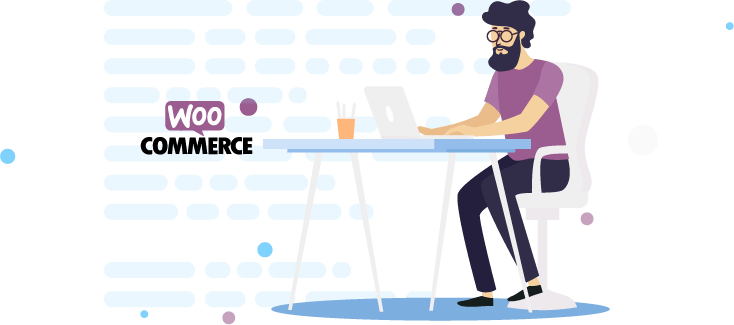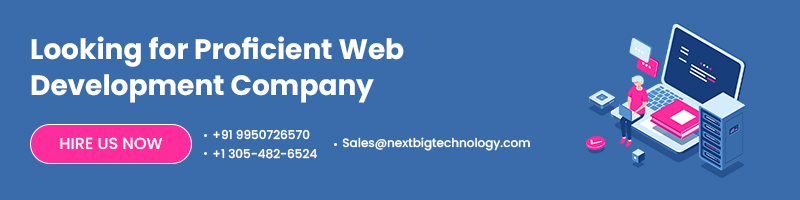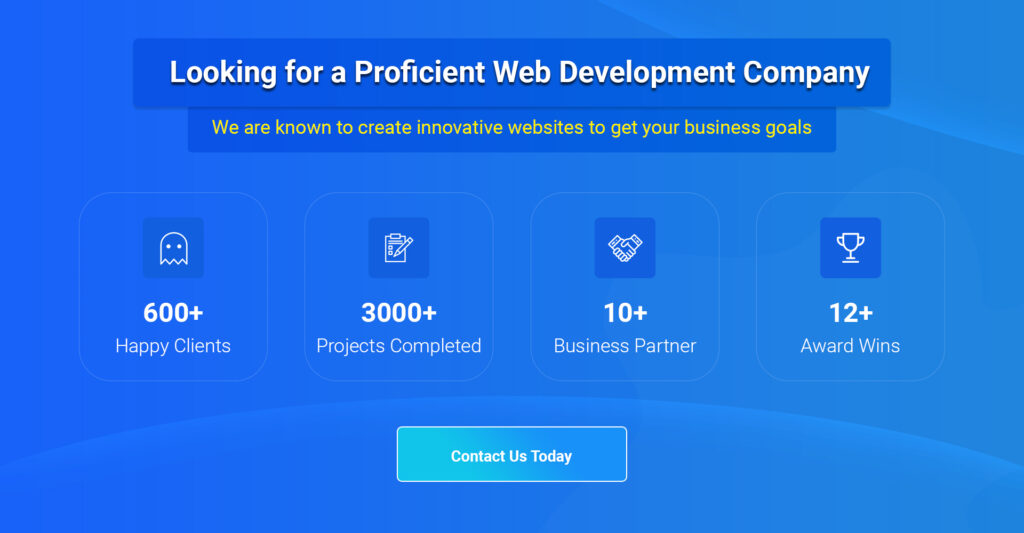Have you heard about WooCommerce’s Import Products functionality? Did you know that importing your products into WooCommerce is as simple as creating a CSV file and importing it? Therefore, how do you construct your CSV?
Begin by looking for a sample.csv file in the plug-in folder or downloading one.
It encompasses a variety of commonly utilized fields for the purpose of selling things.
Check the column header reference for a complete list of accessible fields.
Do you want to be certain that you’ve included all of the necessary fields for your online store?
Create a simple template by adding a product via WordPress and then exporting the CSV file.
Add an SKU to incorporate product variations, as this simplifies mapping variations to your patent goods.
Table of Contents
Are you unsure how to import your CSV file?
To access the CSV Import Suite, navigate to WooCommerce > CSV Import Suite.
Then, on the Import Products page, click the Import Products button.
Also Read: What Is the Cost of Developing a WooCommerce Website? Read This!
Select a file and upload it
Select Choose File and go to a file on your machine or wherever your CSV is stored.
Screen for Import Products
WooCommerce Product Import
The delimiter is the character that separates the values, which in this case is a comma.
Choose Upload File and Import1
Fields for Uploading a File and Importing a Map
Map Fields
Before completing the import, verify that your column headers are mapped to the correct field in WordPress.
This is the final step in ensuring that everything is imported correctly.
Verify that fields are being mapped to the correct locations in the list.
Mapping of Sample Product Fields
Dealing with WooCommerce Products Import
When finished, click Submit.
Following that, your products will be imported, and you will receive real-time reporting on the success and failure (if any) of the import process.
Hopefully, you now have a better understanding of how to use WooCommerce Import Products.
Consequently, what are you waiting for?
Simply do it.
Thanks for reading our post “WooCommerce Import Products”, please connect with us for any further inquiries. We are Next Big Technology, a leading web & Mobile Application Development Company. We build high-quality applications to full fill all your business needs.