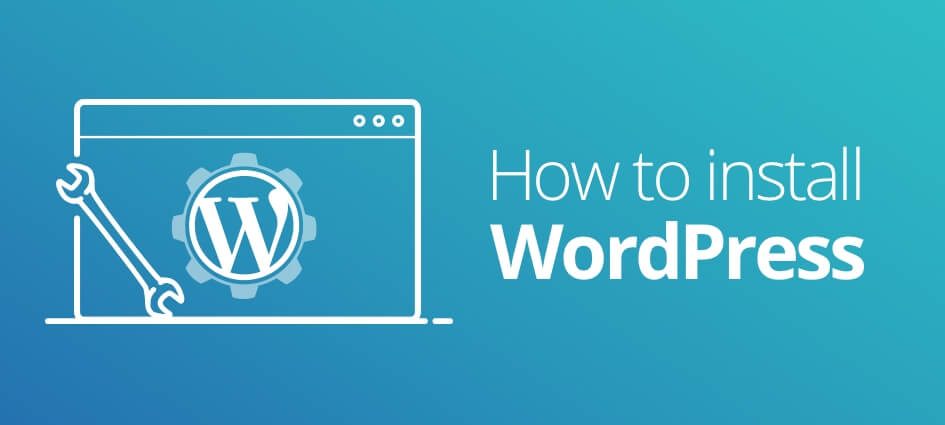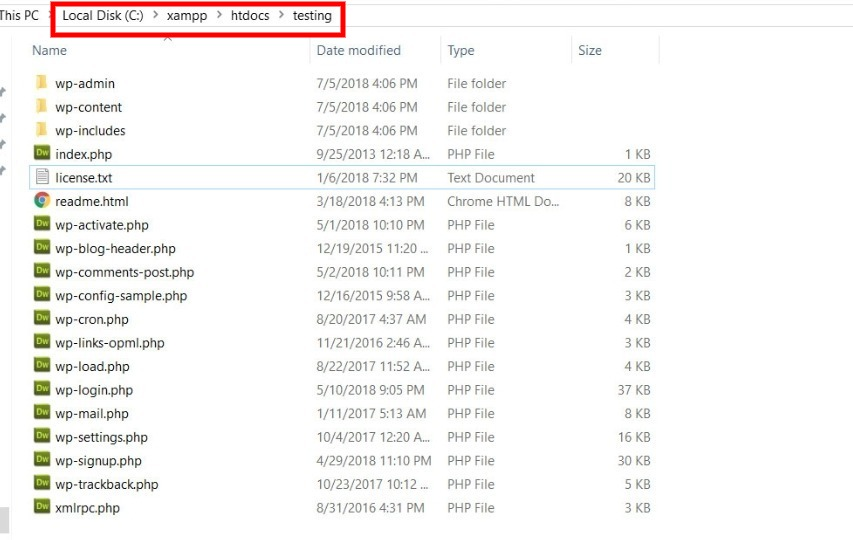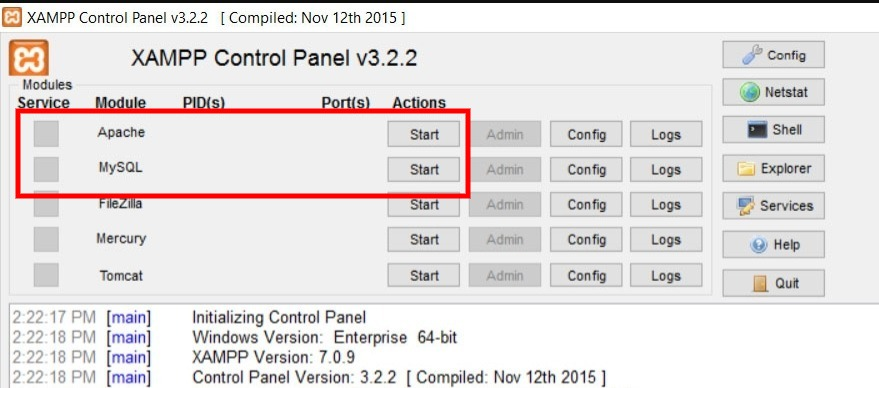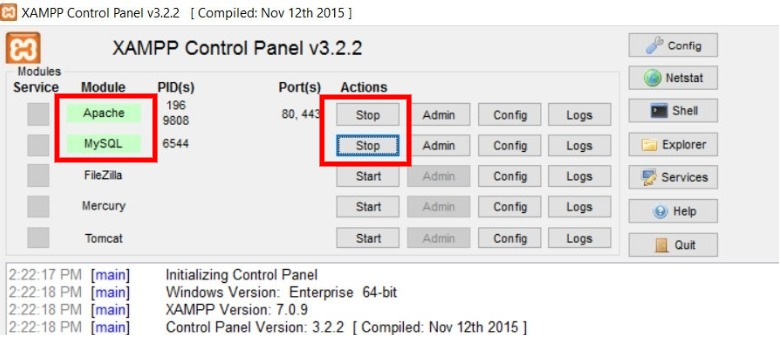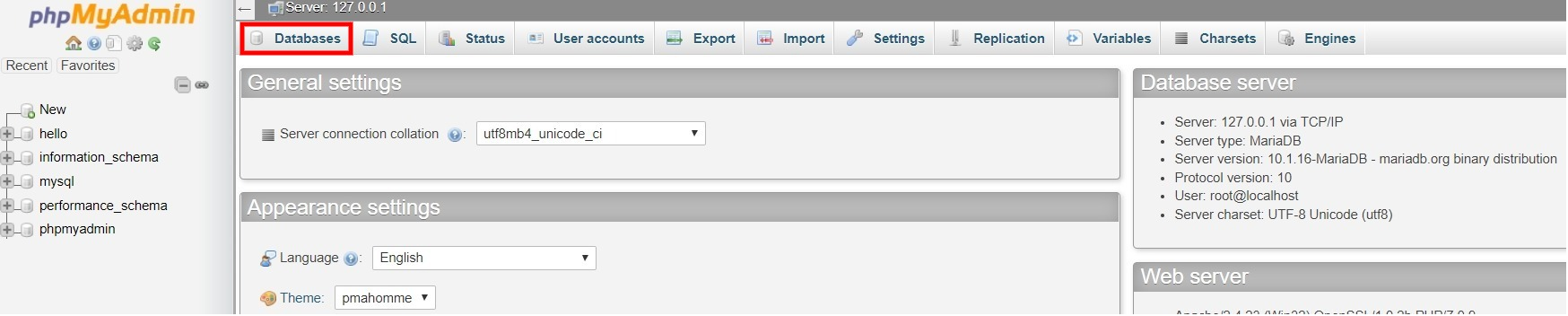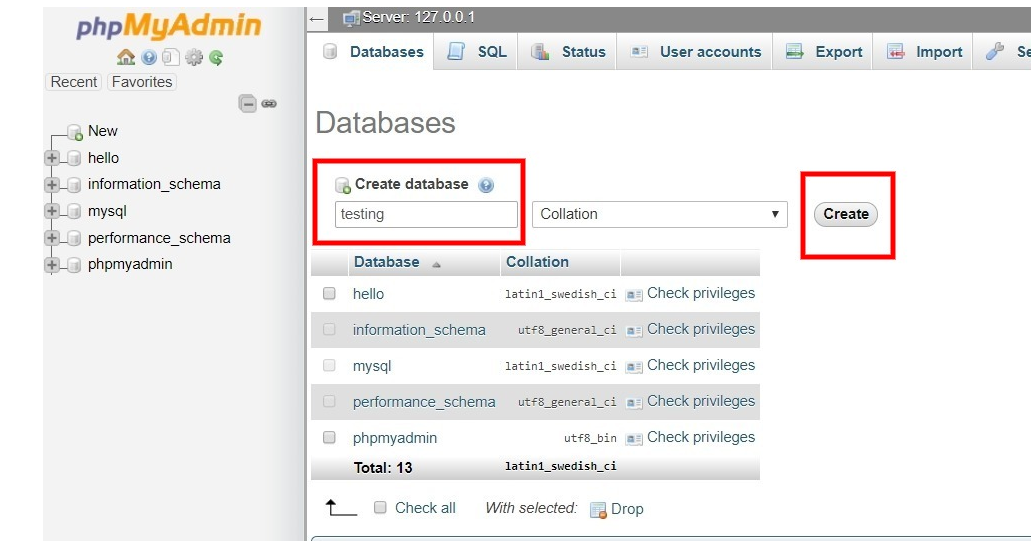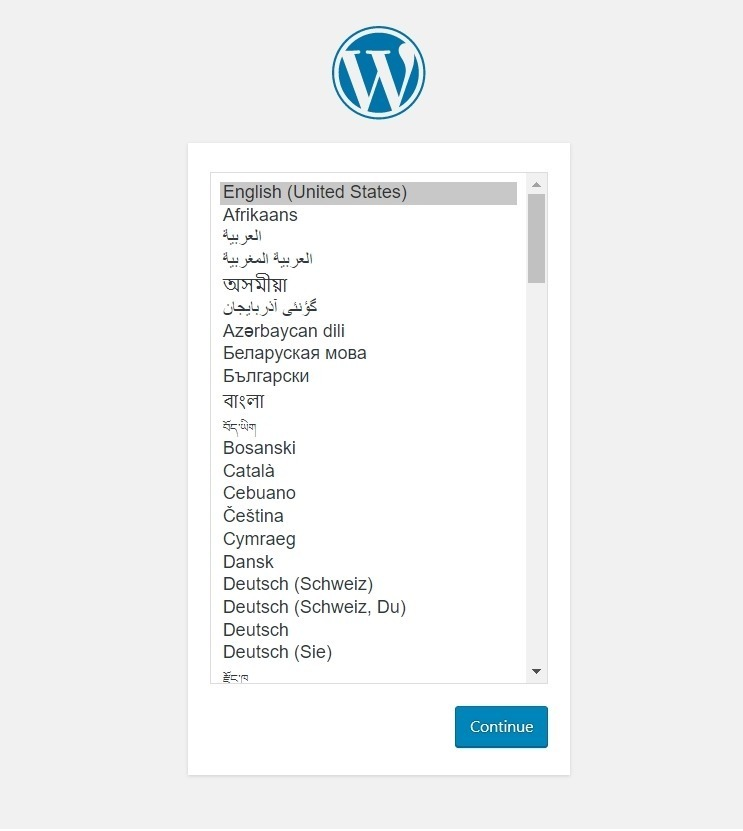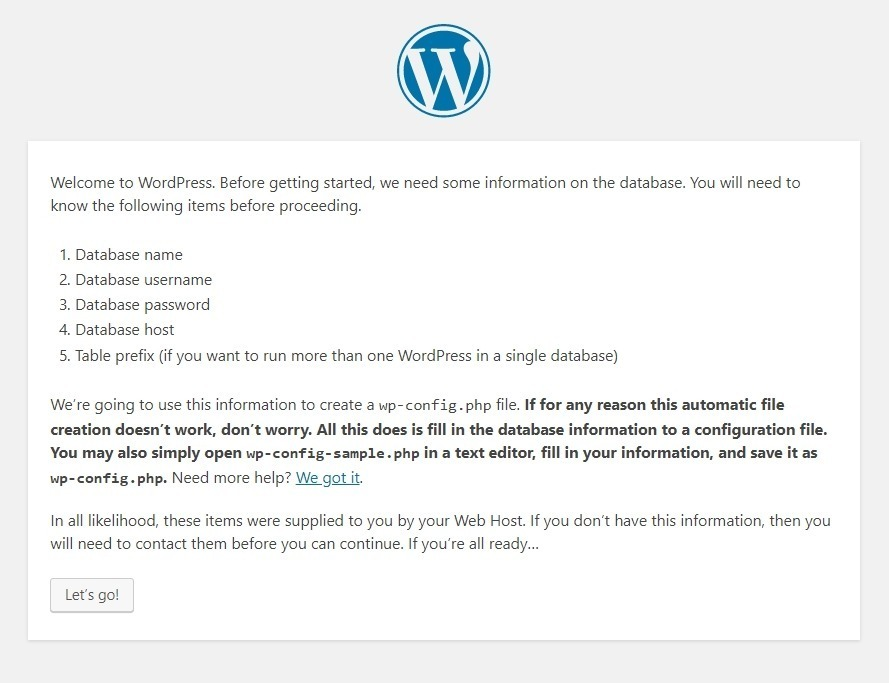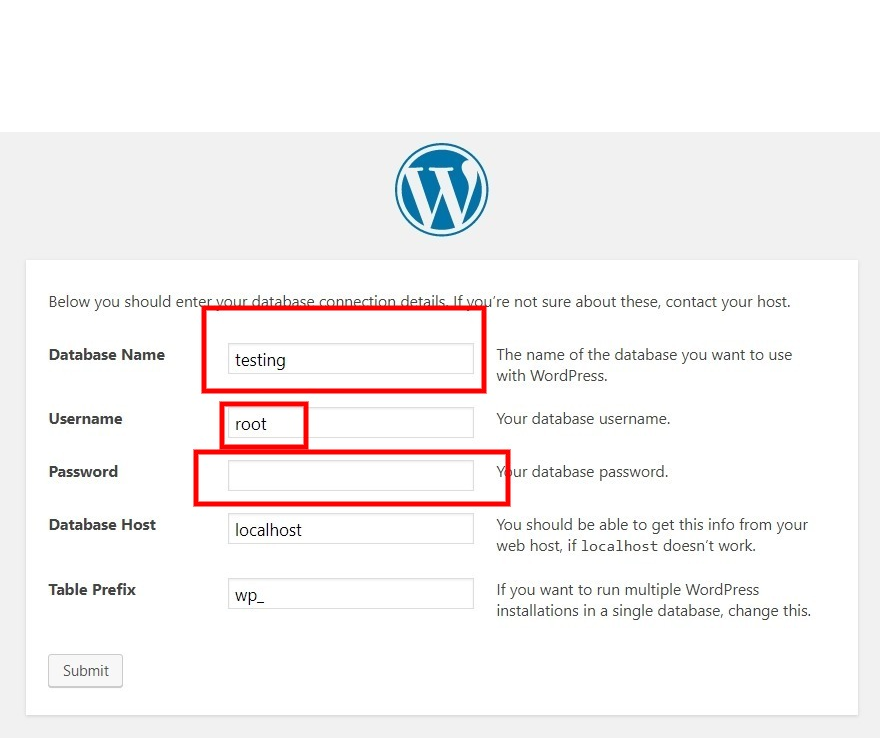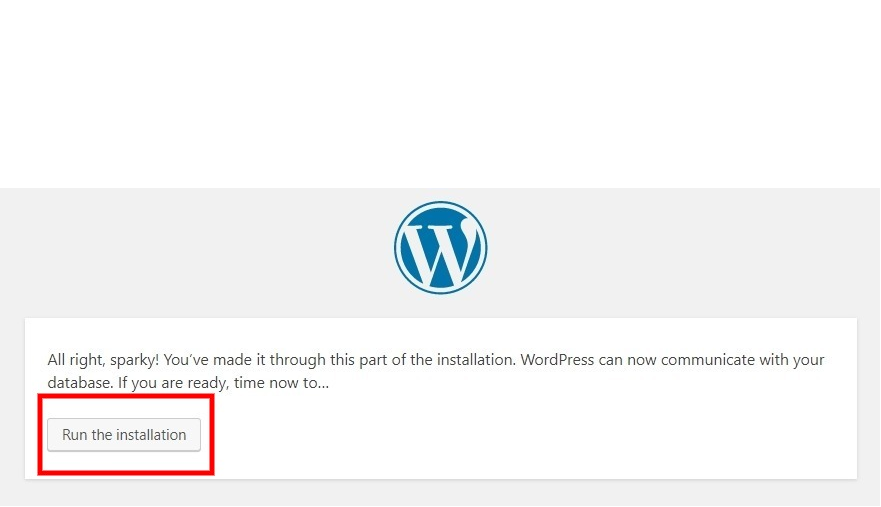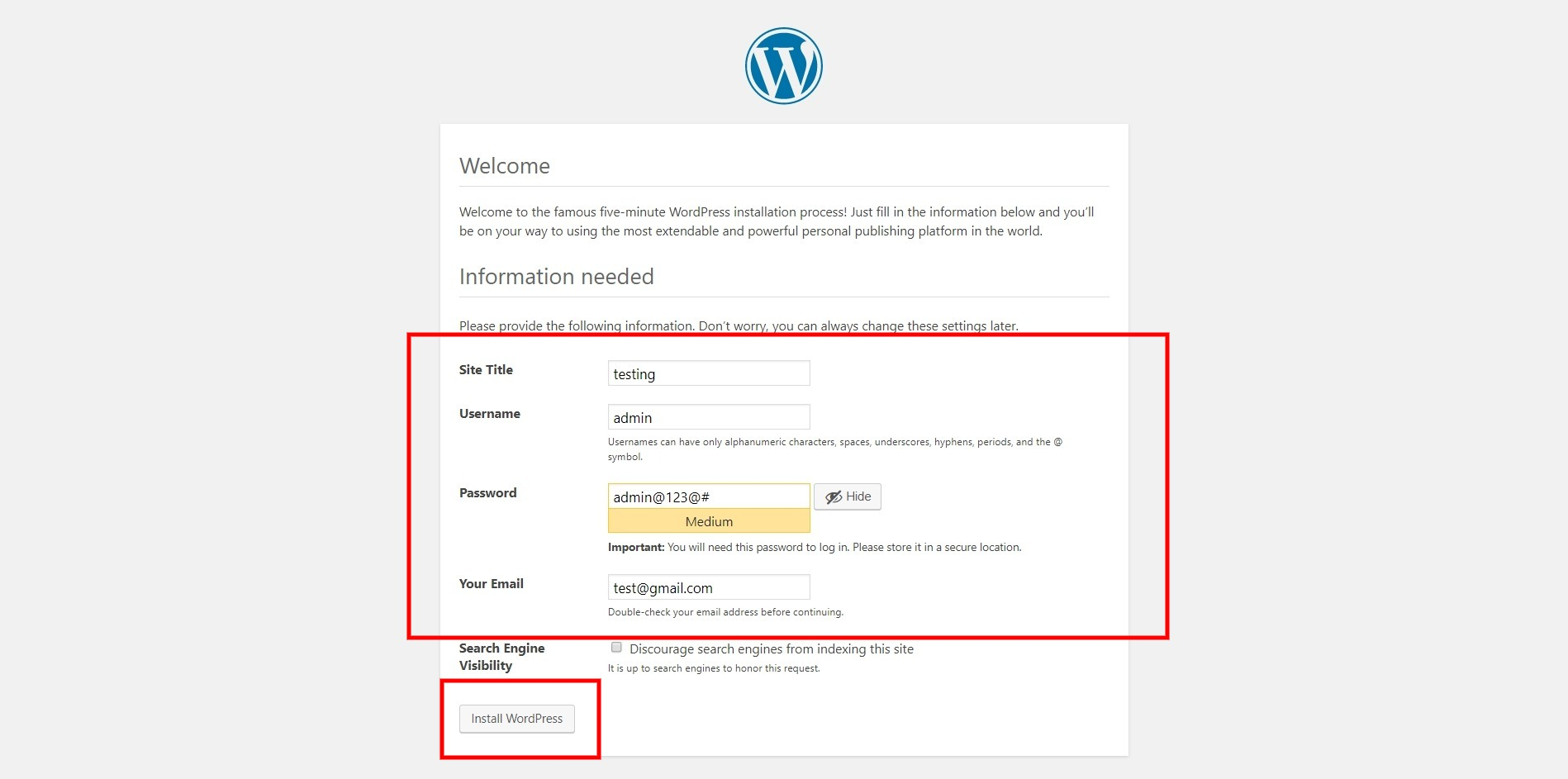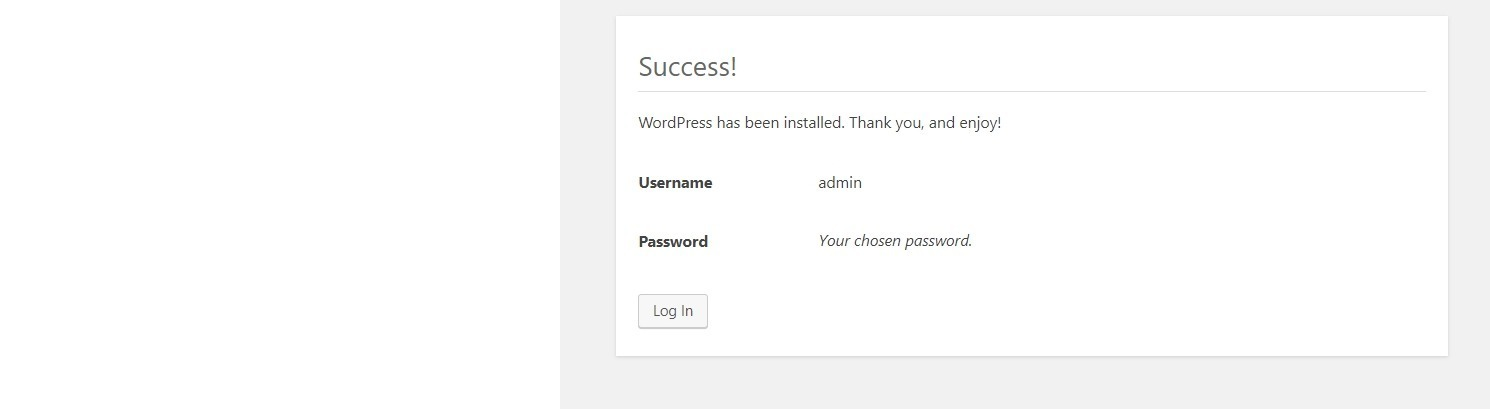Step1.
Download WordPress
Step 2.
Extract the WordPress zip folder and put the WordPress folder in the directory C:\xampp\htdocs
Rename the WordPress folder with your website name
For example (I’m renaming it with “testing”)
C:\xampp\htdocs\testing
It will look like the below screenshot
Step3.
Start 2 modules on your XAMPP server
Once you click on the start button for these 2 modules (Apache & MySQL) they will become green
Like below screenshot
Step4.
Now we need to create MySQL Database
For this run URL “http://localhost/phpmyadmin/” in the browser
Click on Databases
Add your database name like add “testing” and clock on create button.
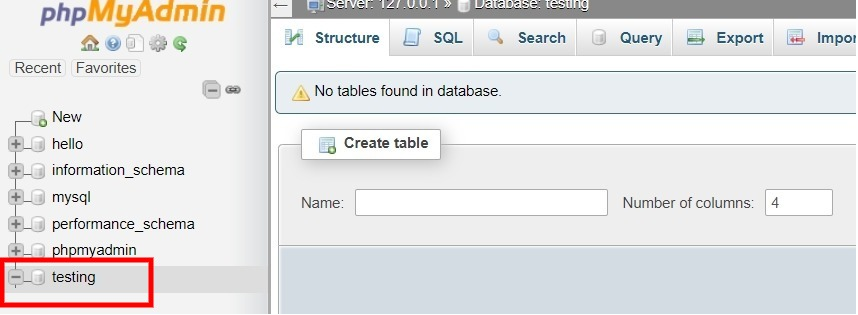
The database will be added like this
Step5.
Now run your website URL in Browser
Like
http://localhost/testing
Here “testing” is the folder name that we have given in step 2
You need to replace with your folder name if you are given a different name
Click on Continue
Click on Let’s go!
Add your database name, username = root, and password field blank
Next click on Submit button
Run installation
Add above details
And click on Install WordPress
That’s it, you can log in now