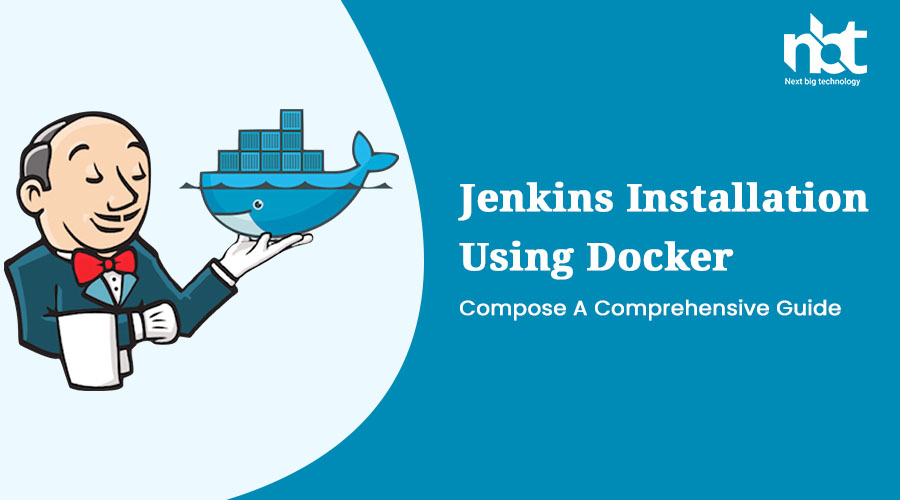Introduction: Jenkins is a popular open-source automation server that facilitates continuous integration and continuous delivery (CI/CD) pipelines. It allows developers to automate software builds, testing, and deployment processes, making it an essential tool in modern software development. Docker Compose, on the other hand, simplifies the deployment and management of multi-container Docker applications. In this blog, we will provide a step-by-step guide on installing Jenkins using Docker Compose, enabling you to set up a scalable and easily manageable Jenkins environment.
- Prerequisites: Before proceeding with the installation, ensure you have the following prerequisites:a. Docker: Install Docker on your machine to enable containerization and manage Docker images and containers.b. Docker Compose: Install Docker Compose, which is a tool for defining and running multi-container Docker applications.
- Setting Up the Docker Compose File: To install Jenkins using Docker Compose, create a
docker-compose.ymlfile with the following content:
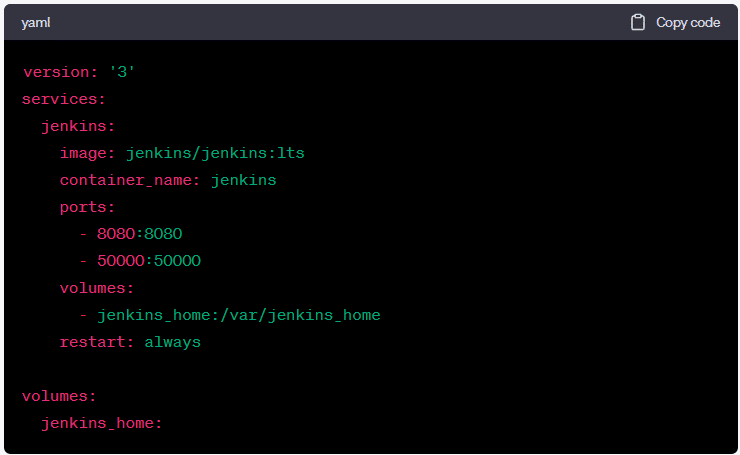
In the above configuration:
- The
jenkinsservice is created using the official Jenkins Docker image. - Port
8080is mapped to the host machine, allowing access to the Jenkins web interface. - Port
50000is exposed for Jenkins agent communication. - A volume named
jenkins_homeis created to persist Jenkins data.
- Building and Running the Jenkins Container: Once you have the
docker-compose.ymlfile ready, follow these steps:a. Open a terminal or command prompt and navigate to the directory where thedocker-compose.ymlfile is located.b. Run the following command to start the Jenkins container:

c. Docker Compose will download the Jenkins image if it is not already available locally. It will then create and start the Jenkins container based on the provided configuration.
d. Wait for the Jenkins container to start. You can check the container status by running the command:

- e. Once the container is up and running, you can access the Jenkins web interface by opening a web browser and navigating to
http://localhost:8080. - Setting Up Jenkins: When accessing the Jenkins web interface for the first time, you will be prompted to unlock Jenkins. Retrieve the initial administrator password by running the following command:

Copy the provided password and paste it into the unlock Jenkins page.
Follow the subsequent steps to set up Jenkins, including installing suggested plugins, creating an admin user, and configuring the Jenkins URL.
- Configuring Jenkins Agents: By default, the Jenkins container runs with a single built-in executor. However, to scale your Jenkins environment, you may want to configure Jenkins agents to handle concurrent builds. Here’s how:a. In the Jenkins web interface, navigate to “Manage Jenkins” -> “Manage Nodes and Clouds” -> “New Node”.b. Enter a name for the node and select “Permanent Agent”.c. Configure the number of executors and other settings as per your requirements.d. Save the configuration, and the new agent will be available to handle build jobs.
- Persisting Jenkins Data: To ensure that your Jenkins data is persisted even if the container is stopped or restarted, Docker volumes are used. The
jenkins_homevolume defined in thedocker-compose.ymlfile ensures that Jenkins data is stored on the host machine. - Updating Jenkins: To update Jenkins to the latest version, you can simply rebuild the Jenkins container using the updated image. Run the following commands:
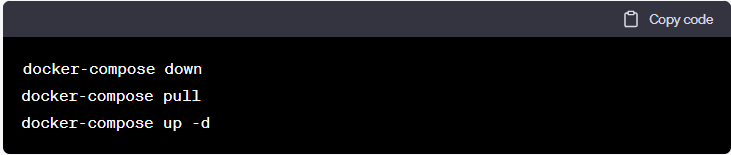
This will stop the existing Jenkins container, pull the latest Jenkins image, and start a new container based on the updated image.
- Managing the Jenkins Container: To manage the Jenkins container using Docker Compose, you can use the following commands:
- Start the container:
docker-compose up -d - Stop the container:
docker-compose down - View container logs:
docker-compose logs jenkins - Restart the container:
docker-compose restart jenkins
- Start the container:
Conclusion: Installing Jenkins using Docker Compose provides an efficient and scalable approach to set up your CI/CD infrastructure. Docker Compose simplifies the process of managing multi-container applications, while Jenkins enables automation and orchestration of software development pipelines. By following the step-by-step guide outlined in this blog, you can easily install and configure Jenkins, set up agents for concurrent builds, and persist Jenkins data using Docker volumes. Utilize this powerful combination to streamline your software development processes and achieve faster and more reliable releases.