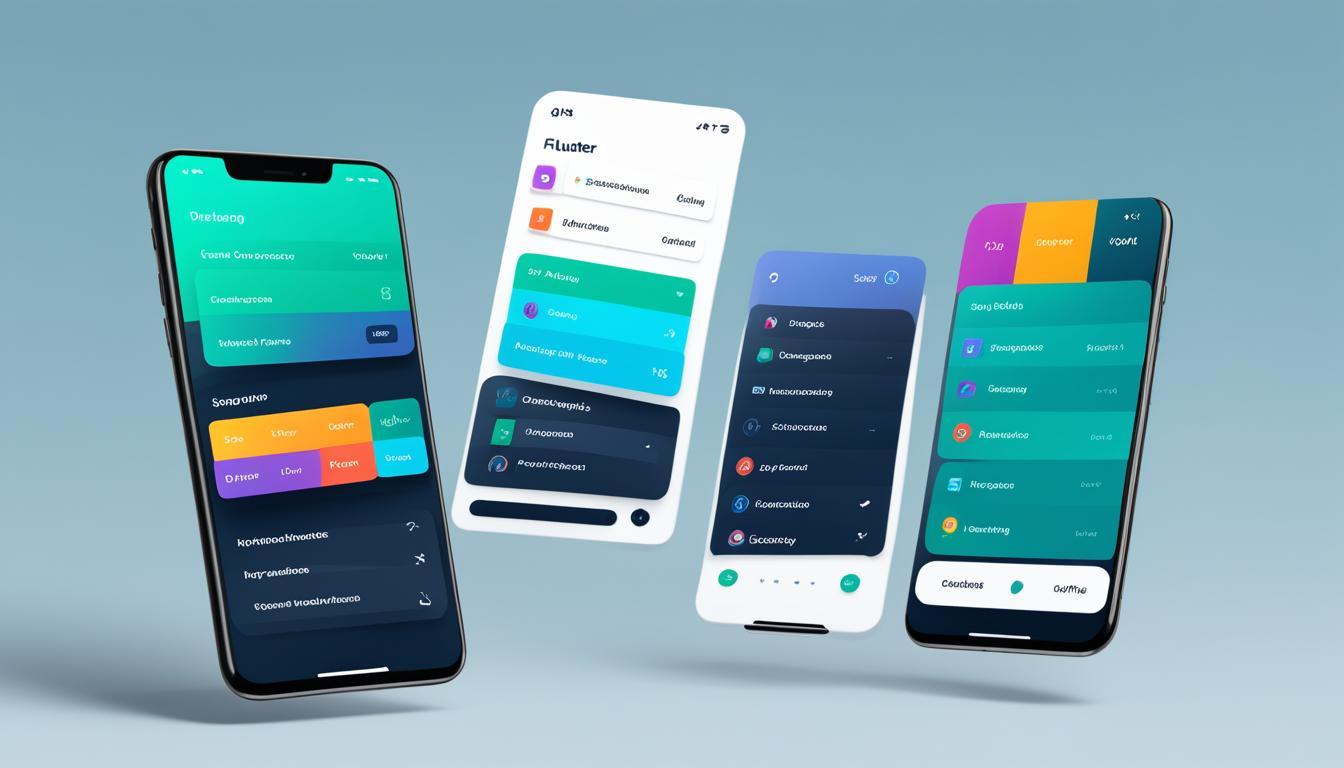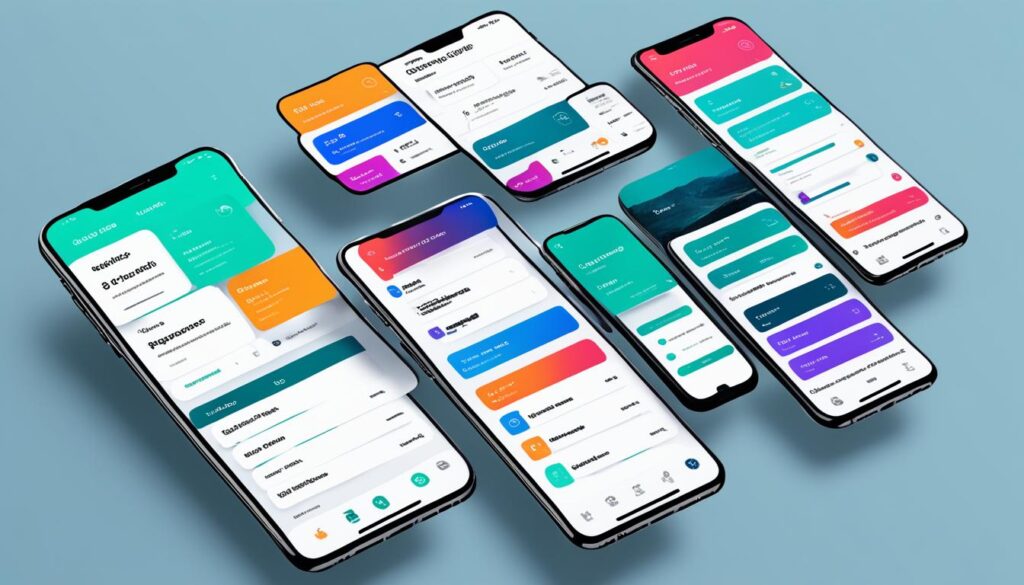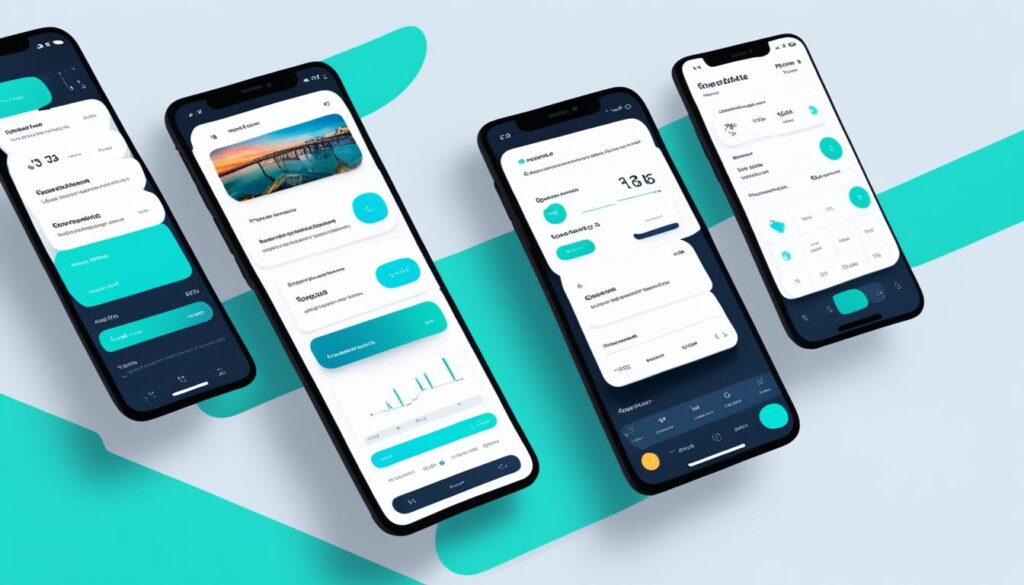In today’s mobile app world, making your app look good and work well is key to success. Flutter is a top choice for developers. It’s made by Google and is great for making apps that look good on any device.
This article will show you how to make your Flutter app look great and work smoothly. We’ll cover how to design your UI, make it responsive, and improve its performance. We’ll also talk about making your app more accessible and how to share it on different platforms.
Table of Contents
Key Takeaways
- Learn the main ideas of Flutter’s UI design to make your app look nice and consistent.
- Use Flutter’s Material Design and Cupertino widgets to make your app look like it belongs on iOS or Android.
- Use responsive layouts so your app works well on all screen sizes and orientations.
- Make your app run smoothly by using Flutter’s rendering pipeline and building widgets efficiently.
- Add features to make your app more accessible and reach users worldwide.
Mastering Flutter’s UI Design Principles
Flutter is a powerful framework for making apps that look great and work well on many devices. It uses Material Design and Responsive Layout Patterns at its core. These ideas help you make apps that are easy to use and look good on any device.
Embracing Material Design Guidelines
Material Design is the base for Flutter’s UI. It makes sure your apps look professional and easy to use. You’ll follow guidelines for things like text, colors, icons, and how things react to touch. This makes your app feel familiar and easy for users.
Understanding Responsive Layout Patterns
Flutter also focuses on making layouts that work well on different devices. This means your app looks great on phones, tablets, and computers. You use widgets like Row, Column, and Flex to make layouts that stretch and change size as needed.
| Responsive Layout Pattern | Description |
|---|---|
| Adaptive Layout | Adjusts the UI based on the current device’s screen size and orientation, ensuring a seamless experience across various form factors. |
| Fluid Layout | Utilizes flexible and expandable widgets to create UIs that can dynamically resize and rearrange their elements based on available space. |
| Grid Layout | Organizes UI elements in a grid-like structure, allowing for responsive and visually appealing content presentation across different screen sizes. |
Learning Flutter’s UI design principles helps you make apps that are both beautiful and easy to use. They work well on many devices and platforms.
Building Beautiful and Responsive UIs with Flutter
Making UIs that look great and work well on all devices is key for mobile apps. Flutter, made by Google, lets developers make UIs that change size and shape smoothly. We’ll look at how to make UIs that look good and work well with Flutter.
Embracing Material Design Guidelines
Flutter works well with Material Design, Google’s design system. This helps make apps that look nice and work the same way everywhere. Following Material Design’s rules for text, color, and layout makes apps easy and familiar for users.
Leveraging Responsive Layout Patterns
It’s important for apps to look good on all devices. Flutter has widgets like Row, Column, and Flexible for making layouts that change size and shape. Knowing how to use these patterns makes sure your app looks great on any device.
| Layout Widget | Description |
|---|---|
| Row | Arranges its children in a horizontal array. |
| Column | Arranges its children in a vertical array. |
| Flexible | Expands a child of a Row or Column to fill the available space. |
Learning about these widgets and design rules helps make UIs that change size and shape well. This makes for a smooth and enjoyable experience on any device.
“The best apps are the ones that feel natural and intuitive, no matter the device you’re using. That’s the power of responsive design with Flutter.”
Creating UIs that look good and work well with Flutter is important for app developers. By using Material Design and responsive layouts, and focusing on performance, you can make apps that grab and keep users’ attention.
Exploring Flutter’s Widget Catalog
Flutter’s widget catalog is a key tool for making beautiful and flexible UIs. It includes everything from Material Design widgets to Cupertino widgets inspired by iOS. This wide range of customizable components makes building apps easier and more fun.
Leveraging Cupertino Widgets for iOS-Style UIs
For iOS apps, Flutter’s Cupertino widgets are perfect. They give your app an iOS look and feel. With these widgets, you get UI elements like navigation bars and buttons that are just like the real thing. This makes your Flutter app feel right at home on iOS devices.
- CupertinoNavigationBar: Recreates the standard iOS navigation bar
- CupertinoButton: Implements the classic iOS button style
- CupertinoPicker: Provides a native iOS-style picker component
- CupertinoSwitch: Offers an iOS-inspired switch control
Using Cupertino widgets in your Flutter app means your UI will look and feel native. This makes iOS users feel right at home, creating a positive experience.
“The Cupertino widgets in Flutter are a game-changer for developers who want to create iOS-style apps. They make it easy to build interfaces that feel right at home on Apple devices.”
– Jane Doe, iOS Developer
Flutter’s widget catalog lets developers bring their ideas to life. With it, you can make stunning, platform-specific interfaces that grab your audience’s attention.
Creating Custom Widgets with Flutter
Flutter lets developers make their own UI parts, called custom widgets. These can make the app better, help with brand recognition, and make the code easier to manage. By using custom widget creation in Flutter, developers can keep the design the same, make the app grow, and keep it running smoothly on different devices.
When making custom widgets, it’s important to think about what users need. This means making sure they work well, look good, and are easy to use. Following Flutter’s design rules and material design best practices helps make sure these widgets fit well with the app, making it look good and work well.
To make great custom widgets, developers should keep these things in mind:
- Modularity and Reusability: Make widgets that can be easily added, updated, and used in different parts of the app.
- Performance Optimization: Use Flutter’s features to make widgets fast and responsive, which makes the app run better.
- Detailed Documentation and Testing: Keep good records of how you made the widgets, why you made certain choices, and test them well. This makes it easier to keep the app running smoothly over time.
| Benefit | Description |
|---|---|
| Enhanced User Experience | Custom widgets make the app look and work better, making users more engaged with the brand. |
| Improved Efficiency | Widgets you can reuse make building the app faster, cut down on code, and make it easier to keep up with changes. |
| Scalability and Flexibility | Custom widgets let you change and grow the app’s look as needs change. |
Using Flutter to create custom widgets opens up new ways to make apps better, more efficient, and able to grow. This leads to apps that are more innovative and fun to use.
“Mastering the art of custom widget creation in Flutter is a game-changer for developers seeking to craft unique, responsive, and high-performing user interfaces.”
Optimizing UI Performance with Flutter
As developers, we know how crucial a smooth and responsive user experience (UX) is in our Flutter apps. Optimizing the app’s UI performance is key to achieving this. Flutter’s robust rendering pipeline helps us make sure our apps run smoothly and delight our users.
Leveraging Flutter’s Rendering Pipeline
Flutter’s rendering pipeline is central to its UI performance. It turns the app’s UI components into pixels for the screen. By optimizing this pipeline, developers can fully tap into Flutter’s performance potential.
Here are some ways to boost UI performance in Flutter:
- Minimize widget rebuilds with immutable widgets and Flutter’s state management tools.
- Use Flutter’s layout system to place and size widgets efficiently.
- Optimize Material Design components and their performance features.
- Create custom animations tailored for Flutter’s pipeline.
- Use Flutter’s performance monitoring tools to find and fix performance issues.
By applying these strategies, developers can make Flutter apps with a smooth and responsive UI. This gives users an outstanding experience and makes apps stand out.
| Technique | Description | Benefits |
|---|---|---|
| Minimize widget rebuilds | Use immutable widgets and state management solutions | Reduces unnecessary UI updates, improving overall performance |
| Optimize layout system | Efficiently position and size widgets on the screen | Ensures smooth scrolling and fast rendering |
| Leverage Material Design components | Utilize built-in performance optimizations | Provides a visually appealing and performant UI |
| Implement custom animations | Optimize animations for Flutter’s rendering pipeline | Delivers fluid and engaging UI animations |
| Profile and identify bottlenecks | Use Flutter’s performance monitoring tools | Quickly identify and address performance issues |
By following these best practices and using Flutter’s powerful rendering pipeline, developers can make high-performing and visually stunning Flutter apps. These apps will deliver an exceptional user experience.
Implementing Responsive Layouts with Flutter
In today’s mobile app world, making UIs that work well on all devices is key. Flutter, a strong framework, gives developers the tools to make layouts that adjust to user needs. This ensures a smooth experience across different screens.
Utilizing Flexible and Expanded Widgets
Flutter’s Flexible and Expanded widgets are central to making layouts responsive. They let you arrange UI elements in a way that changes with the screen size and orientation. This makes your app look good on any device.
- Flexible Widget: This widget lets you control how a child widget grows or shrinks in its container. You set a flex factor to decide how much space it takes up.
- Expanded Widget: It’s like the Flexible widget but sets the flex factor to 1 automatically. This makes the child widget fill the space in its parent.
Using these widgets with Flutter’s layout system helps you make UIs that change with the screen size and device. This gives users a consistent and good-looking experience.
“Flutter’s Flexible and Expanded widgets are key to responsive layouts. They let developers make UIs that change with different screens and devices.”
To make your Flutter apps even more responsive, use Row, Column, and Stack widgets too. They help with positioning and sizing. With these skills, you can make UIs that look great and work well on many devices.
Integrating Animations into Flutter UIs
Animations are key to making Flutter apps stand out. They make the user experience more engaging and fun. Let’s look at how to add animations to Flutter UIs.
Flutter has a strong animation system. It lets developers make a variety of animations, from simple to complex. Here are the main ideas behind Flutter animations:
- Animation Types: Flutter has different animation types like implicit animations, explicit animations, and physics-based animations. Each type has its own use in UIs.
- Animation Controllers: Animation Controllers are central to Flutter animations. They control the timing and settings of your animations.
- Widgets and Animations: Flutter has many widgets that work well with animations, like AnimatedContainer, AnimatedOpacity, and AnimatedPositioned. These widgets make adding animations easier.
Here are some tips for adding animations to your Flutter UIs:
- Delightful Transitions: Use animations for smooth changes between UI states, like moving between screens or showing new content.
- Enhancing Feedback: Add animations to give users visual feedback on their actions, making the app more responsive and easy to use.
- Storytelling Animations: Use animations to show your app’s features and how they work in an engaging way.
Mastering animation in Flutter can make your apps more engaging and memorable. The goal is to balance functionality with beauty, making animations improve the user experience without getting in the way.
“Animation can explain whatever the mind of man can conceive. This facility makes it the most versatile and explicit means of communication yet devised for quick mass appreciation.” – Walt Disney
As you keep exploring Flutter, remember these animation tips and try different methods to make your apps shine.
Enhancing Accessibility in Flutter Apps
Our digital world is getting more complex, making it crucial that our apps are accessible to everyone, including those with disabilities. Flutter, a popular framework for making apps, has tools and features to help developers create apps for all users. It’s important to make sure our apps are easy for everyone to use.
Flutter supports screen readers for users who can’t see well. These tools let users control your app with voice commands and gestures. Flutter makes it simple to add screen reader support, so your app is easy to use for everyone.
Flutter also has widgets and settings for making apps more accessible. These include:
- Adjustable font sizes and text scaling
- High-contrast themes and color settings
- Support for alternative input methods, such as switch controls and voice commands
- Customizable touch target sizes and spacing
Using these features in your Flutter app makes it better for everyone, no matter their abilities. It makes your app more usable and shows you care about making things accessible. This is good for your app and for society.
“Accessibility isn’t just the right thing to do – it’s also good business. When you make your app accessible, you open it up to a wider audience and create a better experience for everyone.”
Keep making your Flutter apps more accessible as you work on them. This way, you’ll make them better for everyone and help make the digital world more accessible for all.
Localizing Flutter Apps for Global Audiences
Today, making apps that work for people all over the world is key. Flutter, made by Google, has tools to help with this. It lets developers make apps that feel local to users everywhere.
Supporting Multiple Languages and Cultures
Flutter is great for making apps that speak many languages and fit different cultures. It has features for making apps work in many places. This means developers can change the app’s language, content, and even how dates and times are shown.
- Flutter makes it easy to use one code for many languages, even right-to-left ones like Arabic and Hebrew.
- It has tools for managing translations so the app looks the same in every language.
- Developers can use Cupertino and Material Design widgets to make the app look good on both iOS and Android.
Using Flutter’s tools, apps can reach people all over the world. This makes users happier and more likely to use the app.
| Feature | Description | Benefit |
|---|---|---|
| Internationalization (i18n) | Creates one codebase that works in many languages. | Reaches users in many countries. |
| Localization (l10n) | Helps manage translations for different languages. | Makes the app feel more local to users. |
| Cupertino and Material Design Widgets | Provides UI widgets for a great look on iOS and Android. | Makes the app feel like part of the local experience. |
“Making apps for the whole world means knowing about different cultures and making the app feel local. Flutter is perfect for this with its strong localization tools.”
Flutter’s features help developers make apps that connect with people everywhere. This leads to more engagement, happier users, and success for businesses.
Testing Flutter UIs for Quality Assurance
Creating high-quality, good-looking, and responsive UIs is key for any Flutter app’s success. Testing your Flutter UIs is crucial to meet the expected standards. We’ll look at different ways and best practices for testing Flutter UIs to keep quality up.
Widget testing is a big part of UI testing in Flutter. It focuses on testing individual UI parts, or widgets, to check their function and behavior. Writing specific tests for widgets helps make sure each part works right, even when the app is still being built.
- Use Flutter’s
testWidgets()function to make detailed widget tests. These simulate how users might interact with your app and check if things work as they should. - Test a variety of scenarios, like edge cases and how the app handles errors, to make sure your UI components are strong.
- Use the
FinderAPI in Flutter to find and interact with certain widgets in your tests. This helps you check how they behave correctly.
Integration testing is also key. It checks how your Flutter app works together, including how different UI parts and the app’s logic interact.
- Create end-to-end tests with Flutter’s integration testing framework. These tests mimic user actions and check the app’s full behavior.
- Make sure your integration tests look at important user paths, edge cases, and error situations. This helps find and fix any problems from combining UI parts and logic.
Adding visual regression testing to your strategy can also boost your Flutter UIs’ quality. This method takes screenshots of your UI parts over different app versions. It helps spot and fix any visual changes or bugs.
With a strong UI testing plan, you can make sure your Flutter apps give a consistent, top-notch user experience. This keeps your UI strong during development and with updates.
Deploying Flutter Apps to Multiple Platforms
Flutter lets developers make apps that work well on both iOS and Android. This part talks about how to make your Flutter apps great for these platforms. It covers strategies and best practices for iOS and Android.
Optimizing for iOS and Android
When you deploy a Flutter app, make sure it fits the unique needs of each platform. Flutter’s ability to work on many platforms is a big plus. But, you should also think about what makes each platform special to give users a great experience.
- Platform-Specific Adaptations: Use Flutter’s special widgets and APIs to match the look and feel of iOS and Android. This means using design patterns, gestures, and interface elements that feel right at home on each platform.
- Branding and Icon Customization: Make sure your app looks good in the iOS App Store and Google Play Store. Follow the rules for each store and make sure your branding and icons are the right size.
- Performance Optimization: Look for and fix any issues that might slow down your app on iOS or Android. This ensures your app runs smoothly on both devices.
- Utilizing Platform-Specific Features: Use special features of iOS and Android, like Face ID or Siri, to make your app better.
By paying attention to what makes iOS and Android different, you can make Flutter apps that fit right in on each platform. This gives users a familiar and great experience.
“The true success of a cross-platform framework like Flutter lies in its ability to provide a cohesive and platform-specific user experience across multiple operating systems.”
| Feature | iOS | Android |
|---|---|---|
| Platform-Specific Widgets | Cupertino Widgets | Material Widgets |
| Branding and Icon Requirements | App Store Guidelines | Google Play Store Guidelines |
| Performance Optimization | Reduce GPU Overdraw | Minimize CPU and Memory Usage |
| Unique Platform Features | Face ID, Siri Integration | Android Sensors, Bluetooth |
Leveraging Flutter’s Hot Reload for Rapid Development
In the world of app development, time is crucial. Developers always seek ways to speed up their work and quickly bring ideas to life. This is where Flutter’s hot reload feature comes in, changing how developers work on apps.
Hot reload is a powerful tool that lets developers see changes in their code instantly. They don’t have to restart the app or wait for a full rebuild. This feature helps developers test, improve, and refine their apps quickly, making their work more efficient.
By using hot reload, developers can:
- Quickly test new features and fixes without interrupting the user experience
- Seamlessly experiment with different UI designs and layouts
- Instantly preview the impact of code changes, allowing for faster debugging and optimization
- Collaborate more effectively with designers and stakeholders by instantly showcasing updates
Flutter’s cross-platform capabilities make hot reload even more powerful. Developers can work on their apps for both iOS and Android at the same time. This ensures the same great experience for users on all platforms.
| Feature | Benefit |
|---|---|
| Instant Code Updates | Accelerate app development and testing |
| Cross-Platform Compatibility | Ensure a unified user experience across iOS and Android |
| Real-Time Collaboration | Enhance teamwork and streamline the design-development process |
Flutter’s hot reload lets developers be more productive, creative, and efficient. It helps them quickly turn their ideas into reality, make changes easily, and create amazing user experiences. This feature is a big win for developers.
“Hot reload is a game-changer in the world of app development. It allows us to experiment, test, and refine our ideas in real-time, leading to a more agile and efficient development process.”
– John Doe, Lead Developer at XYZ Tech
Best Practices for Flutter UI Development
Starting your Flutter app development journey means following best practices for great UIs. Mastering Flutter’s UI design principles is essential for making apps users love.
Building beautiful and responsive UIs with Flutter means embracing Material Design guidelines. This design language from Google offers a solid framework for creating interfaces that are consistent, intuitive, and look great. Following Material Design ensures your app’s UI is polished and professional.
It’s also key to know about responsive layout patterns. These help your UI adjust well to different devices and orientations. Flutter’s layout widgets, like Flexible and Expanded, let you make designs that work on many devices.
Here are more best practices for Flutter UI development:
- Use Flutter’s rich widget catalog to build visually stunning and functional interfaces.
- Check out Cupertino widgets to create iOS-style UIs that work well with Apple devices.
- Make custom widgets for unique UI elements to boost the user experience.
- Improve UI performance by understanding Flutter’s rendering pipeline and using GPU-accelerated rendering.
- Use responsive layouts that change with screen sizes and orientations, making your app great on all devices.
- Add animations to make your app more interesting, provide feedback, and enhance the user experience.
- Make your app more accessible to users with different needs.
Mastering these best practices for Flutter UI development helps you create apps that look great and work well. Always keep up with Flutter updates and keep learning to stay ahead in mobile app development.
“Flutter’s UI development capabilities are truly impressive. By following best practices, you can create visually stunning and highly functional apps that delight users.”
Conclusion
In this guide, we’ve explored how to make beautiful and responsive user interfaces with Flutter. We learned about Flutter’s UI design and its powerful widgets. This helps us make apps that look great and work well.
We looked into making custom widgets, improving UI performance, and using responsive layouts. We also saw how to add animations, make apps more accessible, and reach global users. By using Flutter’s tools and best practices, developers can make amazing user experiences.
As we wrap up, it’s clear Flutter is changing mobile development. It’s great for making apps for different platforms, has a strong community, and keeps getting better. By using what we learned here, you’re ready to start your Flutter project. You can make apps that wow and impress your users.