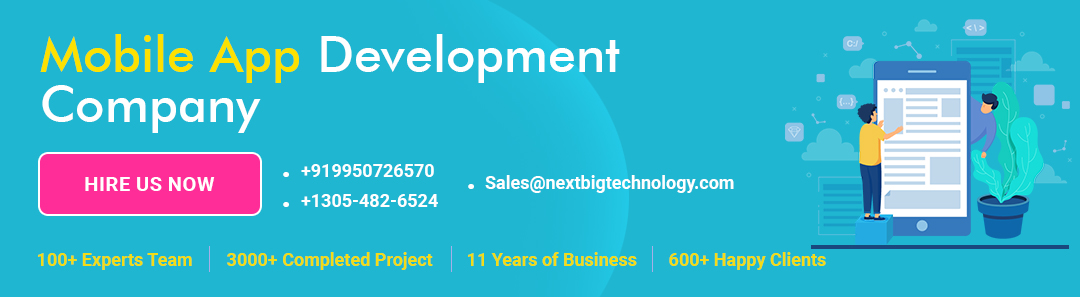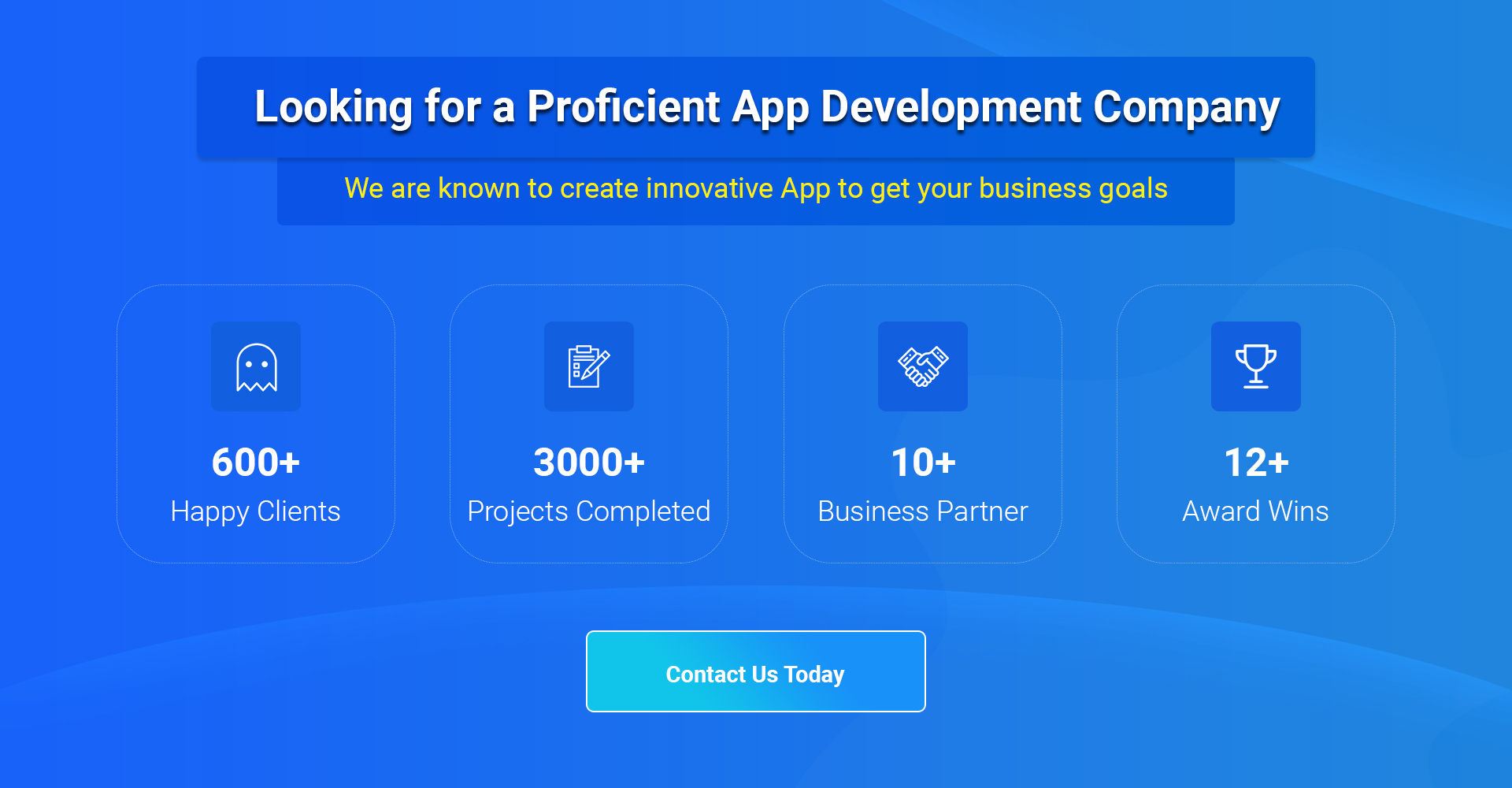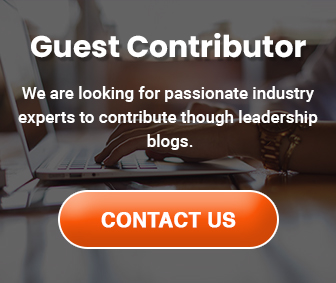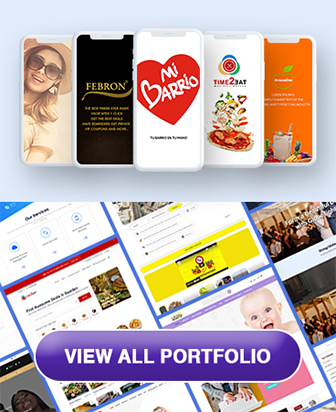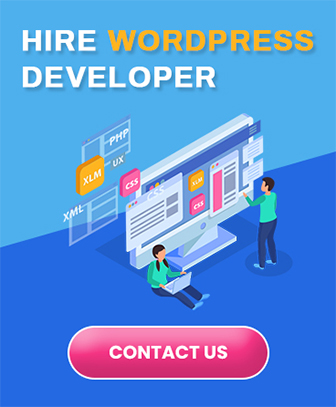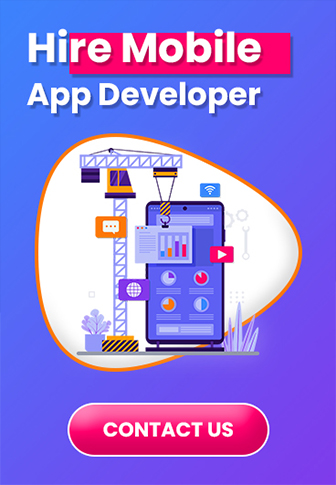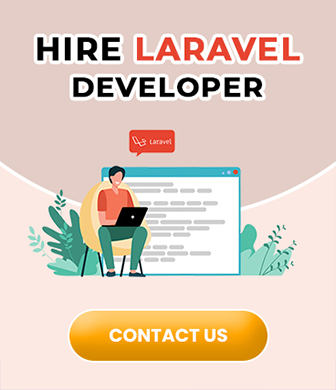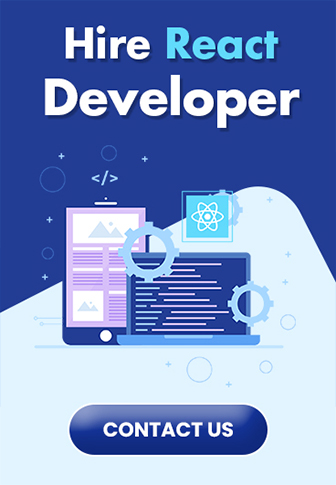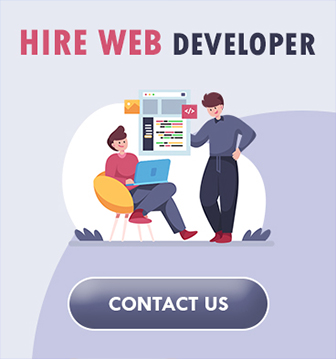Table of Contents
Laravel Installation Services
Installation Laravel framework
In five easy steps, you can install Laravel and get it set up on your system.
Step 1 – What do I need?
Before you install Laravel, you will need to check that you have all of the required elements,
as follows:
=>Laravel requires a web server environment and will run in Apache, IIS, and Nginx easily.
Laravel should run in any server environment that supports PHP. The easiest way to
set up a local webserver for development is to install XAMPP (Windows), MAMP (Mac
OSX), or Apache with PHP5 on through a package manager on Linux.
=>Laravel is written in the PHP scripting language. Currently, Laravel v3.2.5 requires a
minimum of PHP v5.3 to run.
=>Laravel requires that you have the FileInfo and Mcrypt libraries installed. Conveniently,
they are almost always installed by default.
=>For our QuickStart application, we require a database. Out of the box, Laravel supports
MySQL, MSSQL, PostgreSQL, and SQLite.
Step 2 – Downloading Laravel
The easiest way to download Laravel is as a compressed package from http://laravel.com/download.
Alternatively, you can download Laravel by cloning its git repository from GitHub.com
with the following command.
git clone git@github.com:laravel/laravel.git
It would be better that you download the most current stable build.
Extract the contents of the compressed package into the directory that you store your
web applications. Typical locations include /Users/Shawn/Sites, c:\sites, and
/var/www/vhosts/ depending on your operating system.
We’ll assume that your first Laravel installation is in c:\sites\myfirst\.
Step 3 – Configuring hosts
Let’s go ahead and set up our webserver to host our site. We need to choose a hostname
for our example application. This is our first application and we’re working on our local
development environment, so let’s use http://myfirst.dev?.
In Linux and OSX, simply add the following line to your /etc/hosts file:
127.0.0.1 first.dev
Windows users should add that line to their c:\windows\system32\drivers\etc\
hosts file.
Now you should be able to ping me first. dev and see that it resolves to 127.0.0.1.
Step 4 – Setting up your VirtualHost
Now that we have a hostname we need to tell our web server where to find the Laravel
installation. Add the following VirtualHost configuration to your Apache webserver
configuration and replace DocumentRoot with the path to your Laravel installation’s
public directory.
ServerName is my first.dev
DocumentRoot c:/sites/myfirst/public
It’s very important to note that DocumentRoot points to Laravel’s public directory.
There are multiple security reasons for this. A momentary server misconfiguration can
expose secure information, such as your database passwords.
Step 5 – Restarting your web server and testing
Now that you’ve installed the Laravel files, added your host declaration, and updated your
web-server configuration you’re ready to go! Restart your web-server software and go to
http://myfirst.dev in your browser. You should see the Laravel splash page!
And that’s it!
By this point, you should have a working installation of Laravel and are free to play around
and discover more about it.
You can hire our team for any assistance. We are one of the Best Software Development Companies working worldwide. Please connect with us for any Custom Web Application requirements. We are on the list of Top India Software Development Companies.
Get a free quote: Contact Us
Thanks for reading our post “How to install Laravel”, please connect with us for any further inquiry. We are Next Big Technology, a leading web & Mobile Application Development Company. We build high-quality applications to full fill all your business needs.