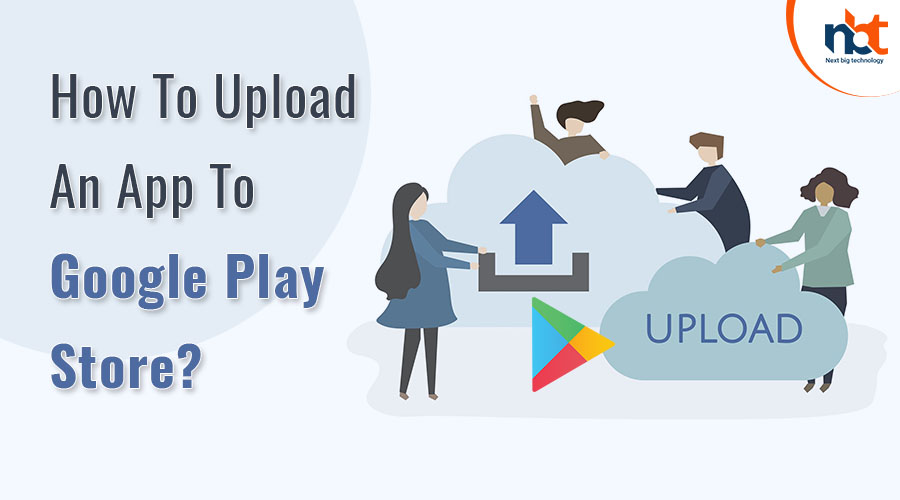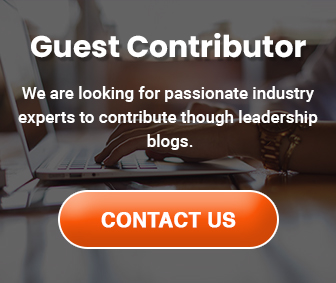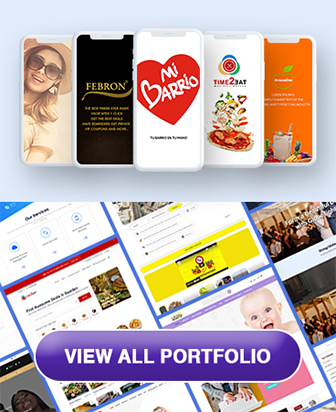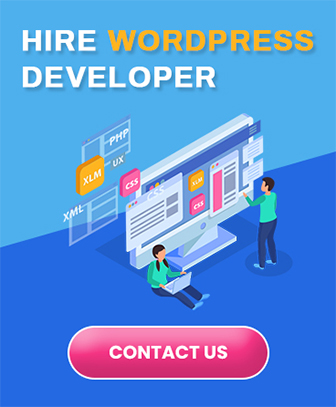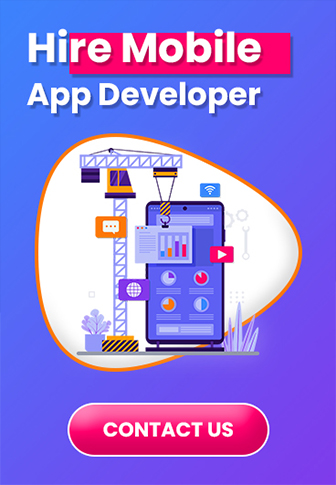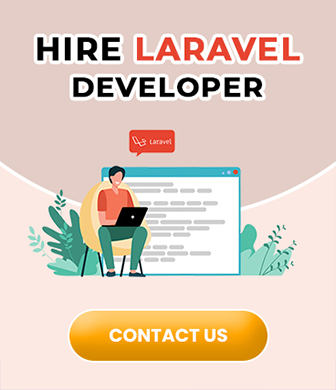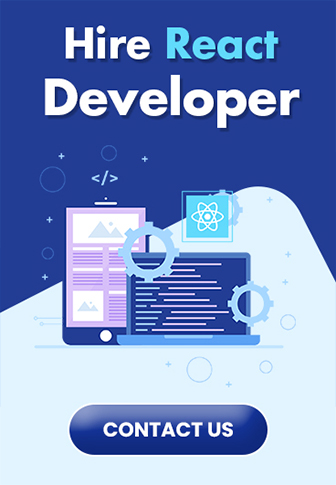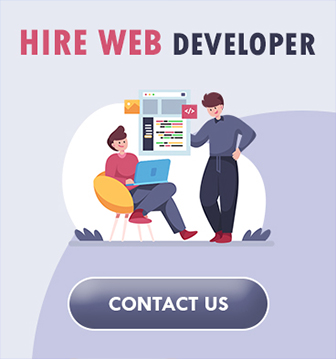Nobody can deny the Google Play Store account’s popularity and supremacy in the world of mobile apps and software.
The domain is further cemented by Play Store data, which show that there are roughly 2.8 million apps on the platform and that nearly 3739 new apps are released every day.
These figures demonstrate why the Play Store for Android is a fantastic place to submit your app.
If you’re looking for information on “How to submit an app to Google Play Store,” you’ve come to the right place. We’ve gone over the entire process of Google Play uploads from beginning to end. Let’s get started with Google Play publish without further ado.
Table of Contents
Uploading an app to the Google Play Store: A Step-by-Step Guide
Let’s move on to the procedures for how to upload an app to the Play Store now that the obvious is out of the way. To avoid any mistakes throughout the Google app publishing process, make sure you follow each step in the correct order.
1. Developer Console for Google Play
A developer dashboard is required to upload an Android play store app. Developers publish Play Store apps for Android through the Google Play console, which is a form of the backend control center. A developer can open an account with a variety of functionalities and control features for a one-time price of $25. You can upload Google Store Play apps for free after paying this one-time cost.
When creating an account, you must provide all of the requested information, including your name, country, and other details. It may take up to 48 hours for your account to be approved once you submit it.
2. Connect your Google Wallet Developer account to your Google Wallet Merchant account.
You’ll need a merchant account if the app you’re submitting to the Play Store supports in-app purchases. Sign in to your Google Play Console account and select ‘Reports’, then ‘Financial Reports.’ After that, go to the ‘Set up a merchant account immediately’ option and fill in your information.
The merchant account will be linked to your Google Play Console account instantly, allowing you to manage and track app sales.
Also Read : Google Maps and Route Optimization Software Are Not the Same – They’re Worlds Apart
3. Develop an application
This is just another stage in the process of publishing an app on the Google Play Store.
Here are the steps to submit an app to Google Play once you’ve logged into your developer or publisher account:
- Go to the ‘All applications’ tab in the menu.
- Choose ‘Create Application’ from the drop-down menu.
- Select the application’s default language from the drop-down menu.
- Fill in the title of your application (it can be changed later)
- Now, select “Create” from the drop-down menu.
4. Listing on the App Store
Your preparations will come in helpful when it comes to Google Play uploads.
When it comes to how to publish an app to the Google Play Store, you must proceed with caution and enter all of the facts and details that you have already prepared. The table below outlines the information you’ll need to complete the app listing: To maximize the likelihood of your app appearing in searches, make sure to include relevant keywords in your app description.
5. Upload APKs or App Bundles to Google Play
You must now use files such as App bundles or APKs, as well as signed app releases, to upload into your application. This is how it’s done: Go to the menu and select the ‘Release Management’ and then ‘App Release’ tabs. Following that, you’ll be asked to select one of four types of releases: internal test, close test, production release, or open test.
After you’ve decided on the type of release you want, click ‘Create Release.’
You will be led to the New release to the production page at this point. You must make another selection here: whether to use the Google Play apps store to sign on to the app or not. If you want the latter, simply select the ‘OPT-OUT’ option from the drop-down menu.
Select ‘Browse files’ now, then follow the on-screen instructions to learn how to publish an apk to the Google Play Store while naming and characterizing your release. You can also click ‘Review’ to double-check the data.
6. Time to Rate the Content
The next stage in the process of publishing Android apps on the Play Store is to give your app a rating. Because it is now labeled as “Unrated,” it is critical to rating the app before it gets completely removed from the store.
To access Content Rating, go to the menu on the left side of the screen and select the same option. By clicking on ‘Continue,’ you can go to the next step, which is to type your email address in the appropriate form and then ‘Confirm.’
You may now complete the app rating questionnaire. After that, select ‘Save Questionnaire’ and then ‘Calculate Rating’ to view your app’s rating in the Google Play Store. The final step in completing your app’s content rating is to click ‘Apply.’
7. Make sure the app’s pricing and distribution are in order.
Now you need to figure out which countries your software will be offered in. It’s important to know that Google does not support app publishing in all locations. Instead of being released globally, the software will only be available in a few countries.
The decision on how much you want to charge for your app is also essential.If you want your app to be free, be sure your selection is permanent, as Google does not allow free apps to be converted to paid apps. The app’s pricing, however, can be changed.
To do so, go to the Pricing and Distribution tab in the menu and select whether you want your software to be free or paid. You can now choose which countries your software will be distributed in. Additionally, if your application is intended for children under the age of 13, you can check the box for Primary Child-Detected and select ‘Yes.’ If this is not the case, simply choose ‘No.’ Select the choices for permitting adverts inside your app in the same way.
8. Finally, make the application public.
Once you’ve double-checked that everything is in order, move on to the final stage of this instruction on how to upload an Android app to the Play Store, which is to add the app to the platform. Back on the ‘App Releases’ tab, click ‘Manage Production,’ then ‘Edit Release.’ Then, from the drop-down menu, choose ‘Review’ and then ‘Start rollout to production.’ Select the ‘Confirm’ option to complete the transaction, and voila! You’ve successfully published the program for free to the Google Play Store app account.
After you’ve uploaded your app to the Google Play Store for free, all you have to do now is wait for it to be approved. The average amount of time it took for your application to be reviewed was around two hours. However, with Google Play’s changed privacy policy, it will now take hours, if not days, to do so, incentivizing mobile app development companies to make even more faultless programs that are instantly selected. So, keep your excitement bottled up and wait.
How Do You Get Your App Featured On Google Play?
Your job is to ensure that the app’s popularity grows and that the thousands of downloads continue. It’s now time to get your app listed on Google Play Store after successfully completing the steps on how to upload an app to Google Play App Store.
Certain practices, such as user interface and visual design services, working with cutting-edge technology, localization, and so on, can assist your app in being featured. Being featured in the Google Play Store apk can help your software to the point where it improves user attention by a factor of ten.
What Should You Do After Your Play Store App Is Accepted?
you might wonder. We’ve also got you covered in that department, too. Here are some things you can do to make sure your app gets a lot of exposure on the Google Play store.
1. Use social media to promote your app.
Your app’s popularity can be increased by using social media. The fact that social media is used by 42 percent of the world’s population suffices to support the claim. Facebook, Instagram, Linkedin, Pinterest, and a slew of other social media platforms are continuously in use. As a result, promoting your software on various platforms will result in more traffic and, eventually, downloads.
Also Read : AWS Vs Azure Vs Google Cloud: Which One Is Best for You?
2. Start a press release
Another strategy to market your brand is to issue a press release. This will bring your brand into the spotlight, and numerous publications will cover your app’s launch, allowing your app to reach a larger user base and build a genuine relationship.
A press release that includes the words, characteristics, and insights of the mobile app developers, as well as the app itself, has shown to be an effective app marketing technique. It’s a terrific example of demonstrating to users that what they expect is actually beneficial.
3. Pay attention to app maintenance and updates.
You can’t just put your app on the app store and forget about it. You must efficiently manage your application and release frequent updates, while also attending to user problems and bugs. Maintaining something is a continuous process, not a one-time event. As a result, make sure your app is up to date with the latest tech stack and that any issues are resolved.
4. Put ASO into action
All of the leading Android app development businesses use App Store Optimization as a standard procedure. ASO, as it is commonly known, focuses on operations that target characteristics that can increase the attention and exposure of your app on the app store. These methods are aimed at boosting the rate at which impressions are converted into app downloads.
Most Commonly Asked Questions
Q: On the Google Play store, how long does it take to publish an app?
There is no set deadline for publishing an app on the Google Play store. Though the process of submitting an app through the Google Play Store Console is straightforward and straightforward, the time it takes for your app to be reviewed and selected can range from hours to days.
Q: How much does it cost to get an app into the Google Play Store?
You simply have to pay a one-time cost of $25 when you publish your first application. After that, all of the Android apps you publish on the Google Play Store are free.
Conclusion
We hope the guidelines above were useful in helping you through the process of publishing an app on Google Play. You’ll need an active marketing campaign to attract clients once you’ve uploaded your app to the app store. After you’ve published your Android app, you’ll need to keep working on it to make it a success, or else the competitors will eclipse it.
We have specialists at Next Big Technology who can assist you in selecting the best app marketing plan for your Android app store. We can assist you with the development of a successful app.